Using Global Projects View to search across multiple projects in Empower - Tip174
Article number: 97962
OBJECTIVE or GOAL
Get Empowered: Empower "Rewind" Tip
Tip #174: Using Global Projects View to Search Across Multiple Projects
This week's tip explores how to use global project view to search across multiple projects. Have you ever needed to find a Method or a Result but were not sure which Project to look in? Most of us resort to opening and closing individual projects until we find what we are looking for. An alternative is to use Global Projects view to search across multiple projects.
ENVIRONMENT
- Empower
PROCEDURE
- From the Pro Interface, select Configure the System.
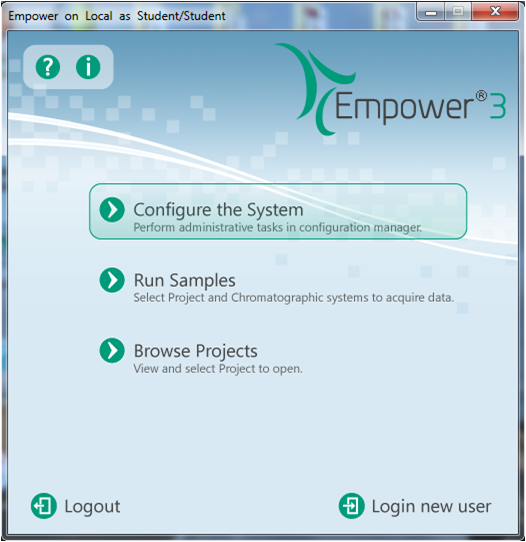
- When the Configuration Manager opens, select the parent project to bring the child projects into view on the right hand side menu. Highlight two or more projects, right-click on one of the highlighted projects, and select Open, which brings the child project into the Global Projects view.
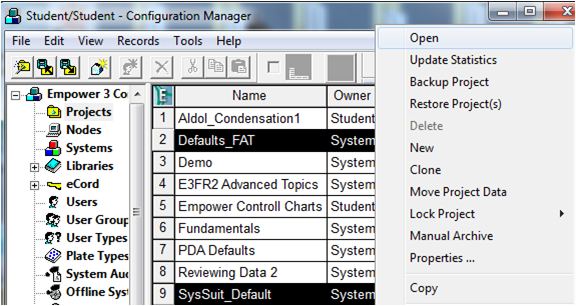
- This is Global Projects View. If you look closely, the tabs are the same as in an individual project, but you are now looking across two projects in this example. There is an additional column, Project Name, which tells you in which project the item can be found.
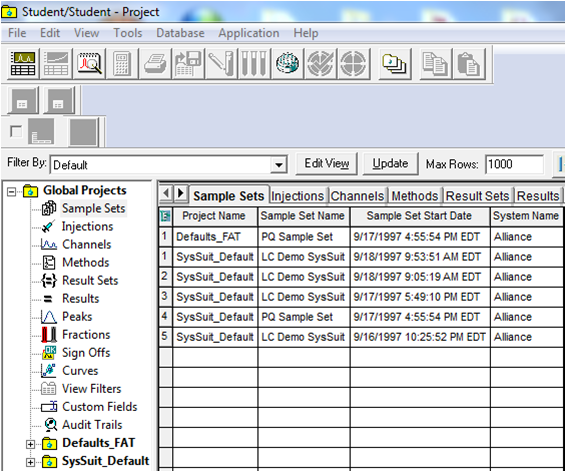
- The techiques discussed in earlier Empower Tips (for example, "sorting data", using "View As" and "View Filters") apply to all of the tables in Global Projects View. In this example, the view filter "PQ Standards" displays all samples that have names containing "PQ" and have the Sample Type "Standard".
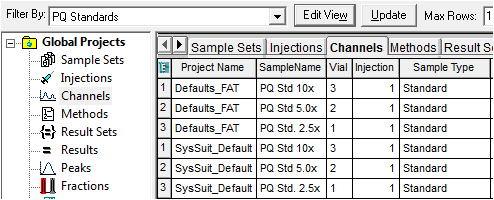
- You can add more projects to the view by clicking the Projects Available tool. It displays a list of projects you can pick from. If you want to include an additional project in the view, select the one you want and click Activate.
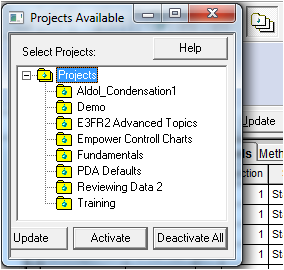
ADDITIONAL INFORMATION
id97962, EMP2LIC, EMP2OPT, EMP2SW, EMP3GC, EMP3LIC, EMP3OPT, EMP3SW, EMPGC, EMPGPC, EMPLIC, EMPOWER2, EMPOWER3, EMPSW, SUP

