How do you get Empower to Summarize Custom Fields after manually integrating and identifying a peak within a Result Set? - Tip173
ENVIRONMENT
- Empower
ANSWER
Following is a Result Set with an Intersample Custom Field containing a summary function that calculates the %RSD for peak areas.
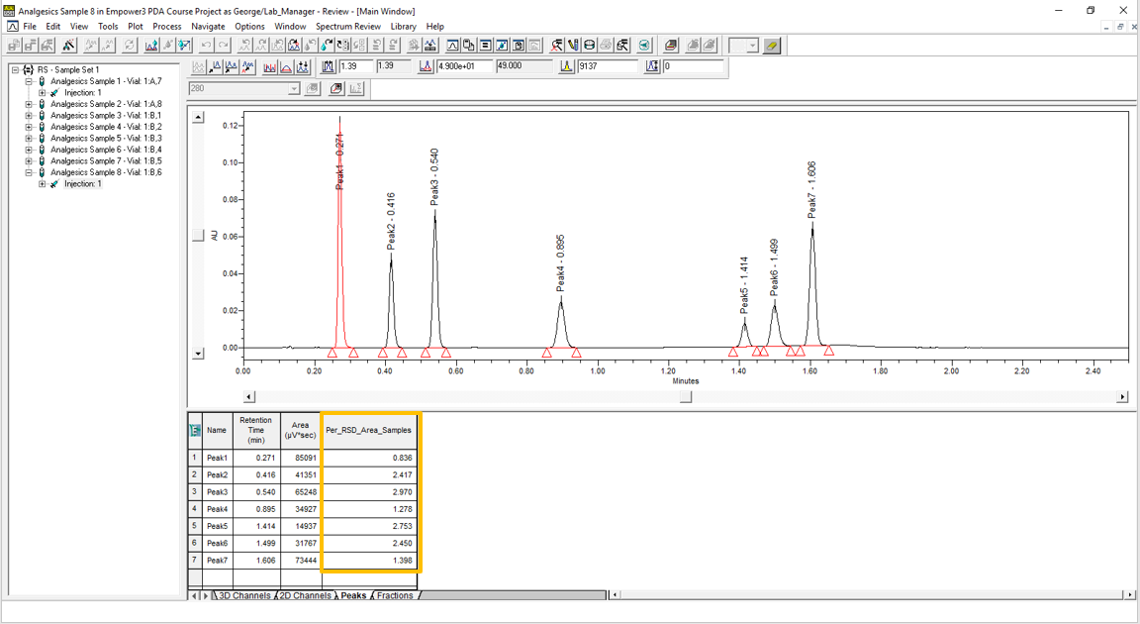
STEP 1
In one of the results, manually integrate the last peak and click the Quantitate tool to quantitate using the new peak area. From the File menu, Select Save > Result and exit out of Review.
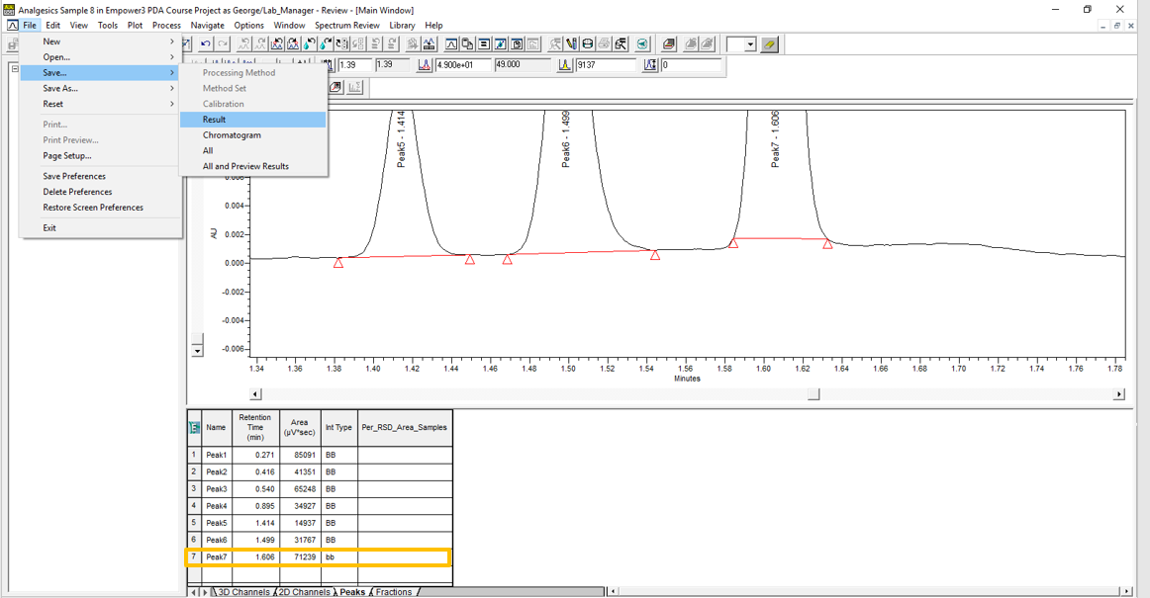
STEP 2
Go to Alter Sample and change the Processing column to "Don’t Process or Report" for all lines except for the "Summarize Custom Fields" line. Leave that set to Normal, save all changes, and exit out of Alter Sample.
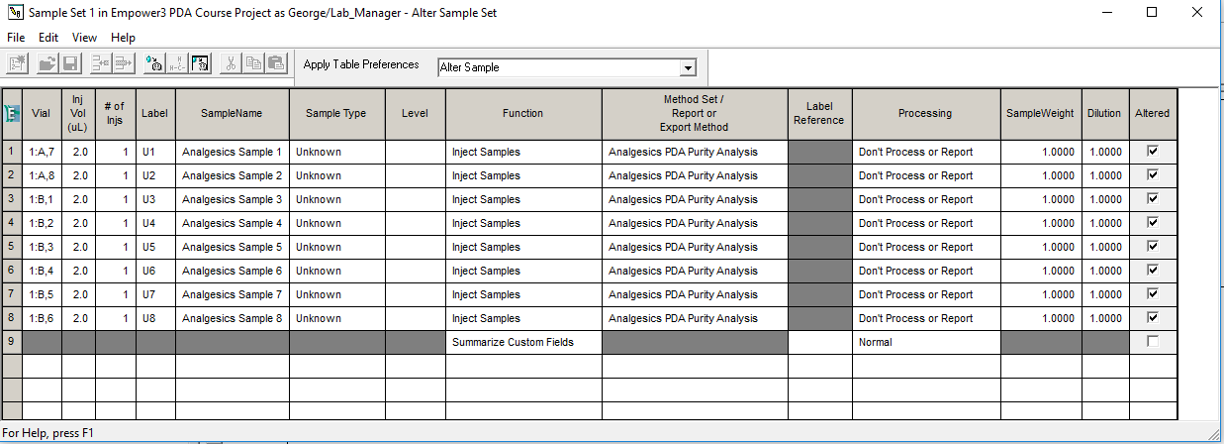
STEP 3
Right-click Result Sets and select Process.
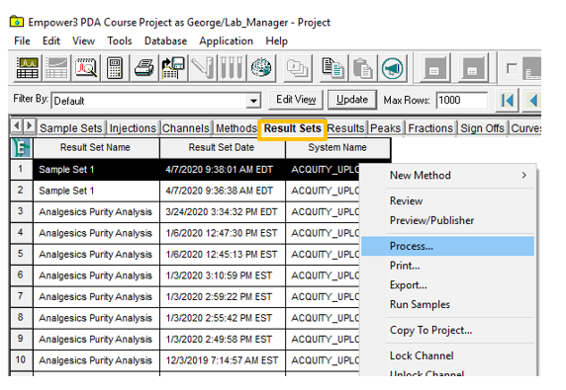
STEP 4
Select Use Existing Integration > Quantitate Only and click OK.
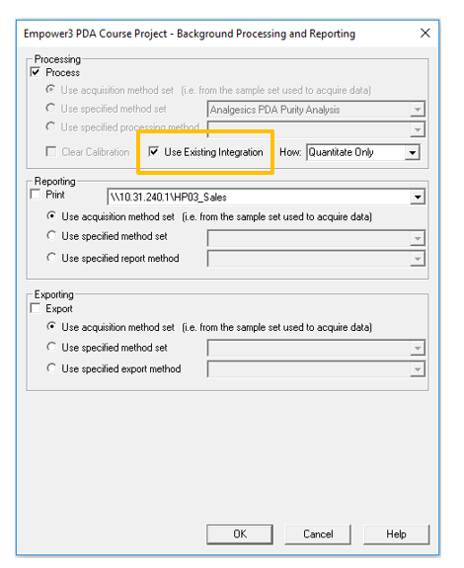
STEP 5
Right-click Result Set and select Review. View the revised Per %RSD Area Samples of the last peak.
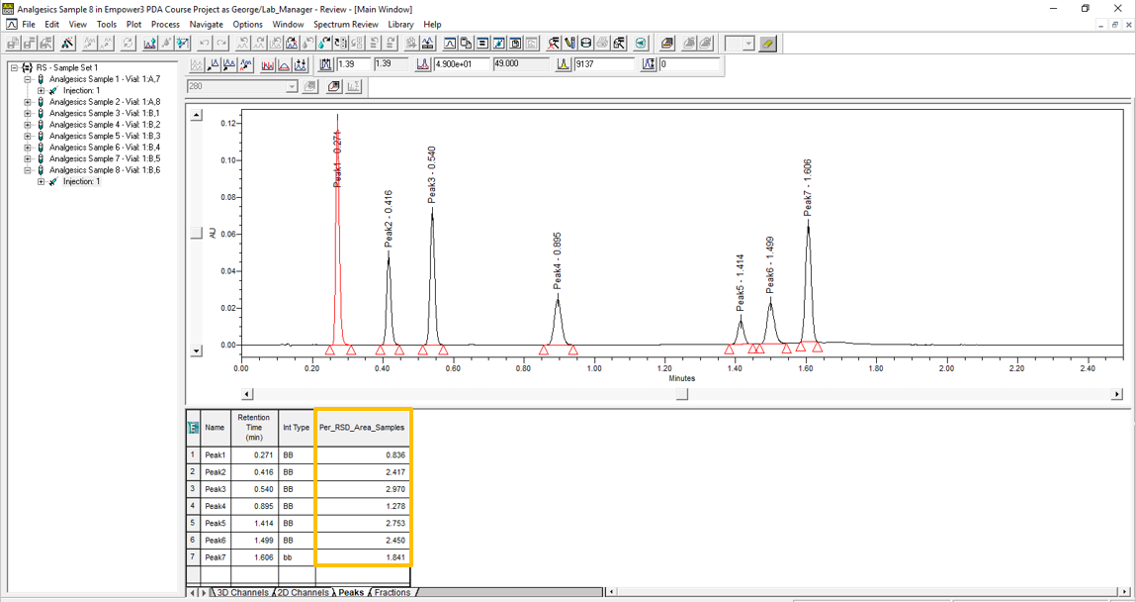
STEP 6
You will see a message that says, “No results produced for this processing job”.

ADDITIONAL INFORMATION
Follow this procedure using the QuickStart or Pro interface.
id97068, EMP2LIC, EMP2OPT, EMP2SW, EMP3GC, EMP3LIC, EMP3OPT, EMP3SW, EMPGC, EMPGPC, EMPLIC, EMPOWER2, EMPOWER3, EMPSW, SUP

