How to Work with GPC/SEC data in Empower Software (Part 8) - Tip131
OBJECTIVE or GOAL
Welcome back to Get Empowered! In the last Empower tip-of-the-week post for Empower Chromatography Data Software, we continued the discussion on using Custom Fields when working with polymers (Tip #130).
In this week’s tip, we are going to conclude our discussion on using Custom Fields as they relate to GPC/SEC data by looking at the Custom Fields that come with the GPC Default project. The GPC Default project is one of many default projects that is available with your Empower installation. If you are unable locate these projects, they are also available for download on the Waters Marketplace.
Let’s get started.
ENVIRONMENT
- Empower
PROCEDURE
- Copy the eight Custom Fields from the GPC Default project into your own project. These Custom Fields are designed to indicate the molecular weight either above or below a percentage of the distribution as well as the molecular weight at a particular percentage of the distribution.
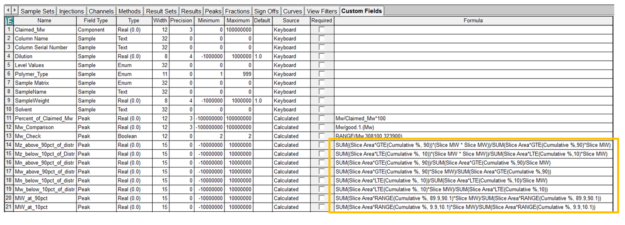
- For example, the Mn_above_90pct_of_distr indicates the Mn above 90 percent of the distribution. The numerator of the equation is the sum of the slice areas that meet that criterion. The denominator of the equation is the ratio of slice area to slice molecular weight, for those slices that meet that criterion, and the values for this quotient are then summed.
- If the Slicing table in the Processing Method is populated, these values are automatically calculated when the data is processed.
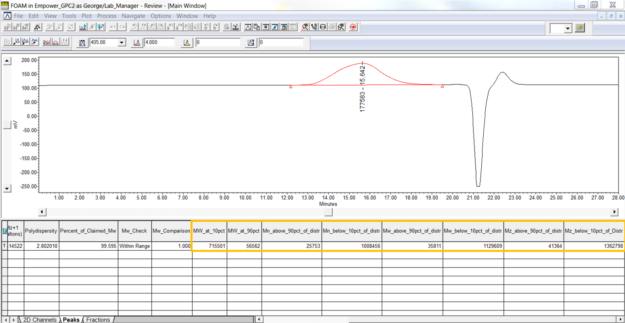
It’s that easy!
ADDITIONAL INFORMATION
- You can easily modify any of the custom fields to the percentages specified in your SOP.
- This procedure can be followed using the QuickStart or Pro interface.
id71721, EMP2LIC, EMP2OPT, EMP2SW, EMP3GC, EMP3LIC, EMP3OPT, EMP3SW, EMPGC, EMPGPC, EMPLIC, EMPOWER2, EMPOWER3, EMPSW, SUP

