How to Use Custom Fields in GPC/SEC Analyses - Tip129
OBJECTIVE or GOAL
Welcome back to Get Empowered! In the last Empower tip-of-the-week post for Empower Chromatography Data Software, we learned about Cumulative Matching Percent Calibration (Tip #128).
In this week’s tip, we will begin a discussion on using Custom Fields in GPC/SEC analyses. A few things to note before we get started: 1) It would be helpful to review the following Empower tips on Custom Fields: Tips #82-90 and Tips #92-99 and 2) the GPC Default project (which comes with the GPC option in Empower) has eight Custom Peak Fields, we will review these in an upcoming Empower tip.
Now, let’s look at some practical ways to use Custom Fields when dealing with polymers.
Let’s get started.
ENVIRONMENT
- Empower
PROCEDURE
Example 1: Polymer Type
- If you need to document polymer type, create a Sample Custom Field, data type Enumerated to create a list of polymer types.
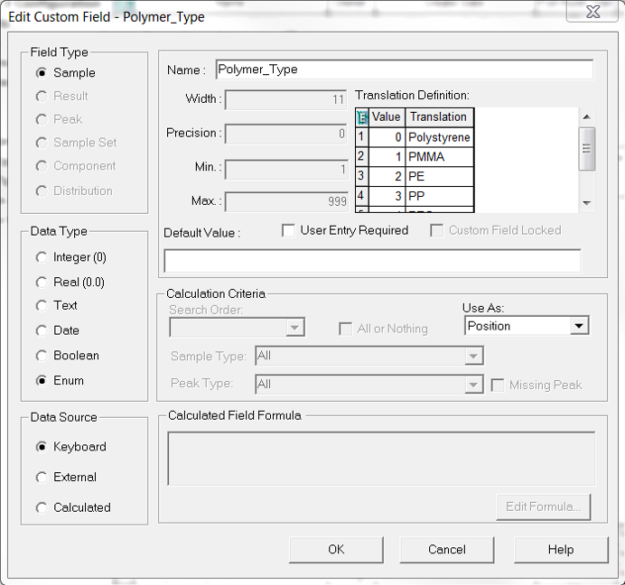
- In the Sample Set Method or Alter Sample, select a ‘Polymer Type’ from the drop-down list.
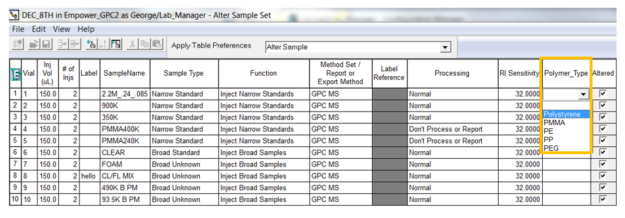
- Once the data is processed, add Polymer Type to the report.
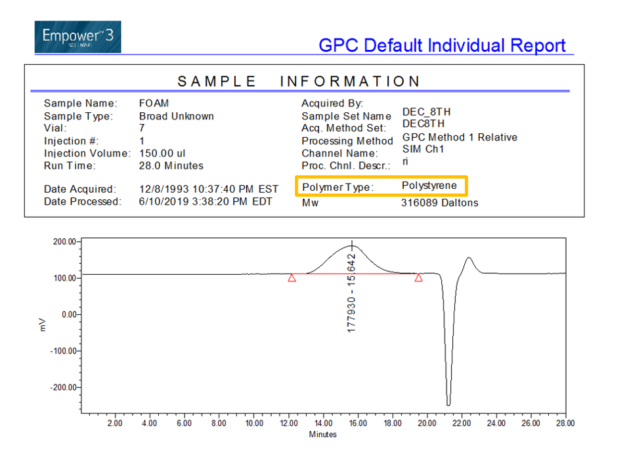
Example 2: Percent of Claimed Molecular Weight
- Similar to percent of label claim, often times a quality control lab needs to calculate the percent of claimed molecular weight for a polymer. First create a Component Custom Field for the claimed or theoretical molecular weight.
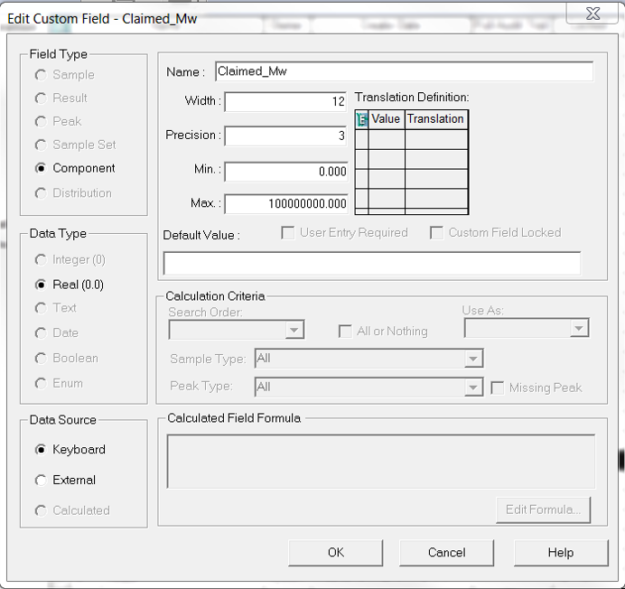
- Second, a Simple Peak Custom Field dividing the calculated (from the calibration curve) Mw by the Claimed Mw and then multiplied by 100 will yield the percent of claimed molecular weight.
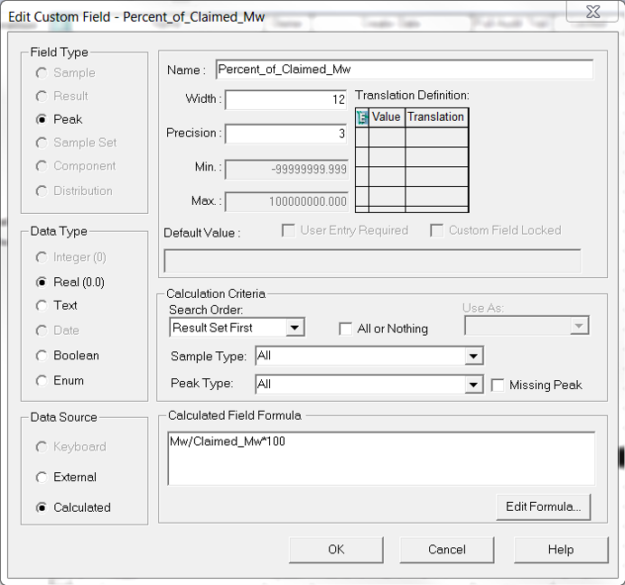
- In the Sample Set Method or Alter Sample, enter the Claimed Mw in the Component Editor. Be sure to select ‘Standards & Unknowns’ from the SampleSet Type dropdown list and enter the Claimed Mw on the Components tab for the sample.
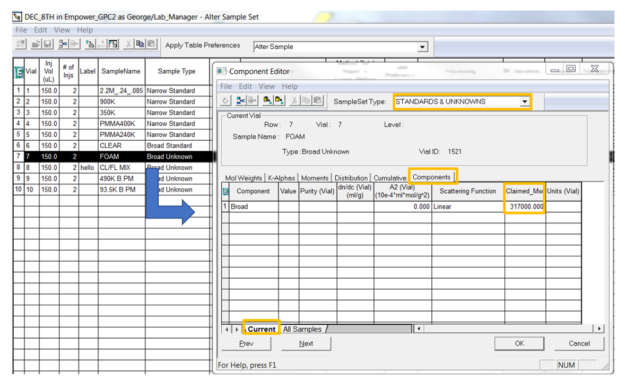
- Once the data is processed, the result for the percent of claimed molecular weight can be seen in Review and/or added to the report.
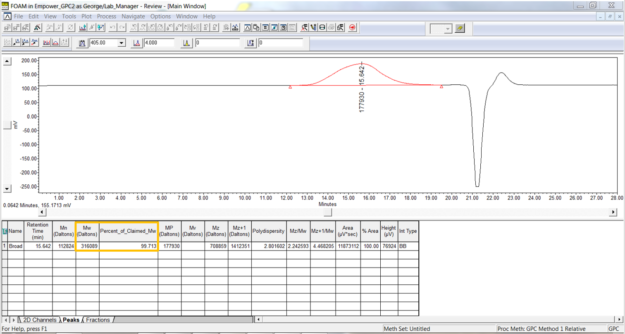
It’s that easy!
ADDITIONAL INFORMATION
This procedure can be followed using the QuickStart or Pro interface.
id70270, EMP2LIC, EMP2OPT, EMP2SW, EMP3GC, EMP3LIC, EMP3OPT, EMP3SW, EMPGC, EMPGPC, EMPLIC, EMPOWER2, EMPOWER3, EMPSW, SUP

