How to sort and find data in Browse Projects Part 1 - Tip4
Article number: 49975
OBJECTIVE or GOAL
In Empower Chromatography Data Software (CDS), you can create many methods, collect lots of data, and generate results, but it may be a challenge when it comes to locating data in a project. There are many different ways to sort and find data in the project window.
ENVIRONMENT
- Empower
PROCEDURE
Tip: Refer to the Sorting Data in Empower Projects video to help you complete this task.
- Clicking on column headers. For example, let’s look at the injections table.
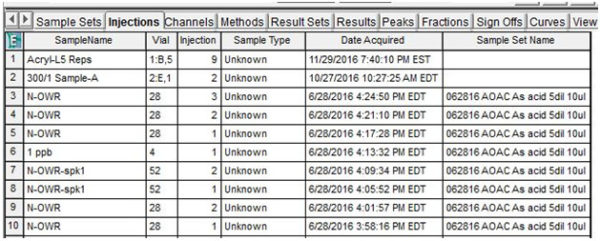
- If you click on the SampleName header it sorts the samples by name alphabetically in ascending order.
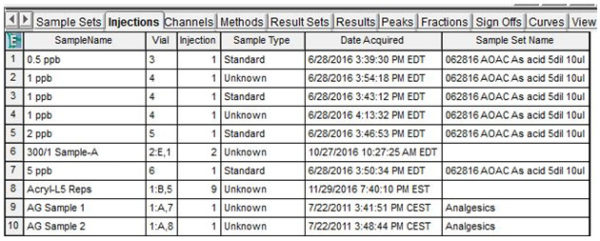
This technique works on any column in any of the tables within the project window.
- Right click on a line and select View As. This allows us to take advantage of the relationships the Oracle relational database builds. For example, let’s right click on a Sample Set in the Sample Sets table and select View As.
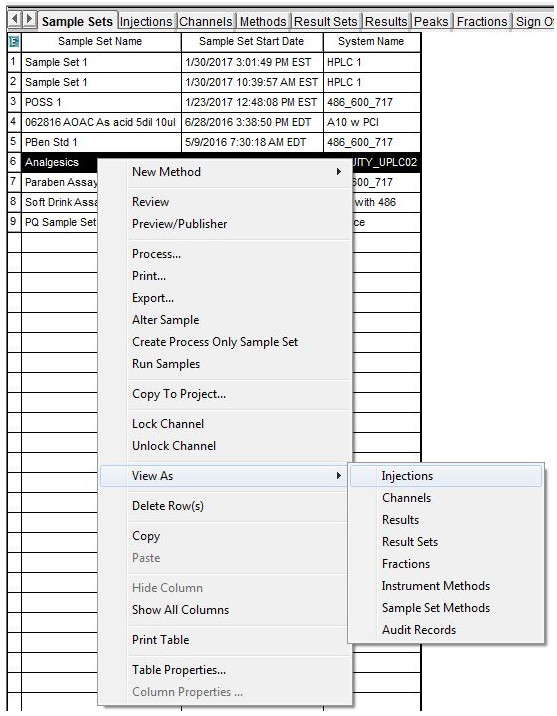
- The sub menu shows us the various ways we could view this sample set. Let’s choose Injections.
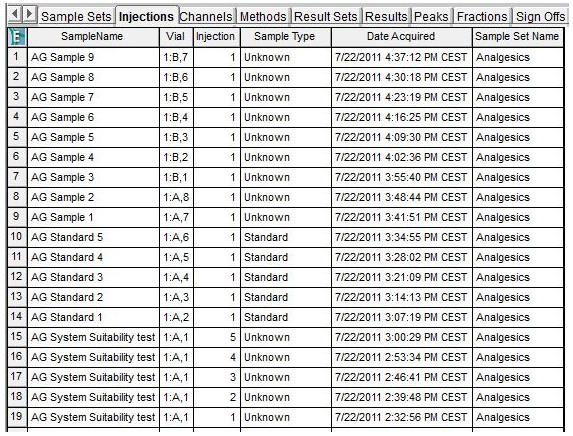
Now we see only the injections for that one sample set.
- There are two tools in the project window that work in conjunction with the View As function – View As Previous and View As Next. These tools remember the steps you took to get to a particular view. If you click View As Previous Empower takes you back to the Sample Sets table.

- If you click View As Next Empower takes you forward to the Injections table.

ADDITIONAL INFORMATION
id49975, EMP2LIC, EMP2OPT, EMP2SW, EMP3GC, EMP3LIC, EMP3OPT, EMP3SW, EMPGC, EMPGPC, EMPLIC, EMPOWER2, EMPOWER3, EMPSW, SUP

