How to use the Show Me feature in QuickStart - Tip2
Article number: 49943
OBJECTIVE or GOAL
The Empower QuickStart interface contains an interactive help feature called Show Me. Most online help systems display instructions that you read and then go off to complete a task. Empower’s Show Me feature is designed so that you can follow the on-screen instructions while clicking through the software to complete a task. It also contains links to help navigate through the steps.
ENVIRONMENT
- Empower
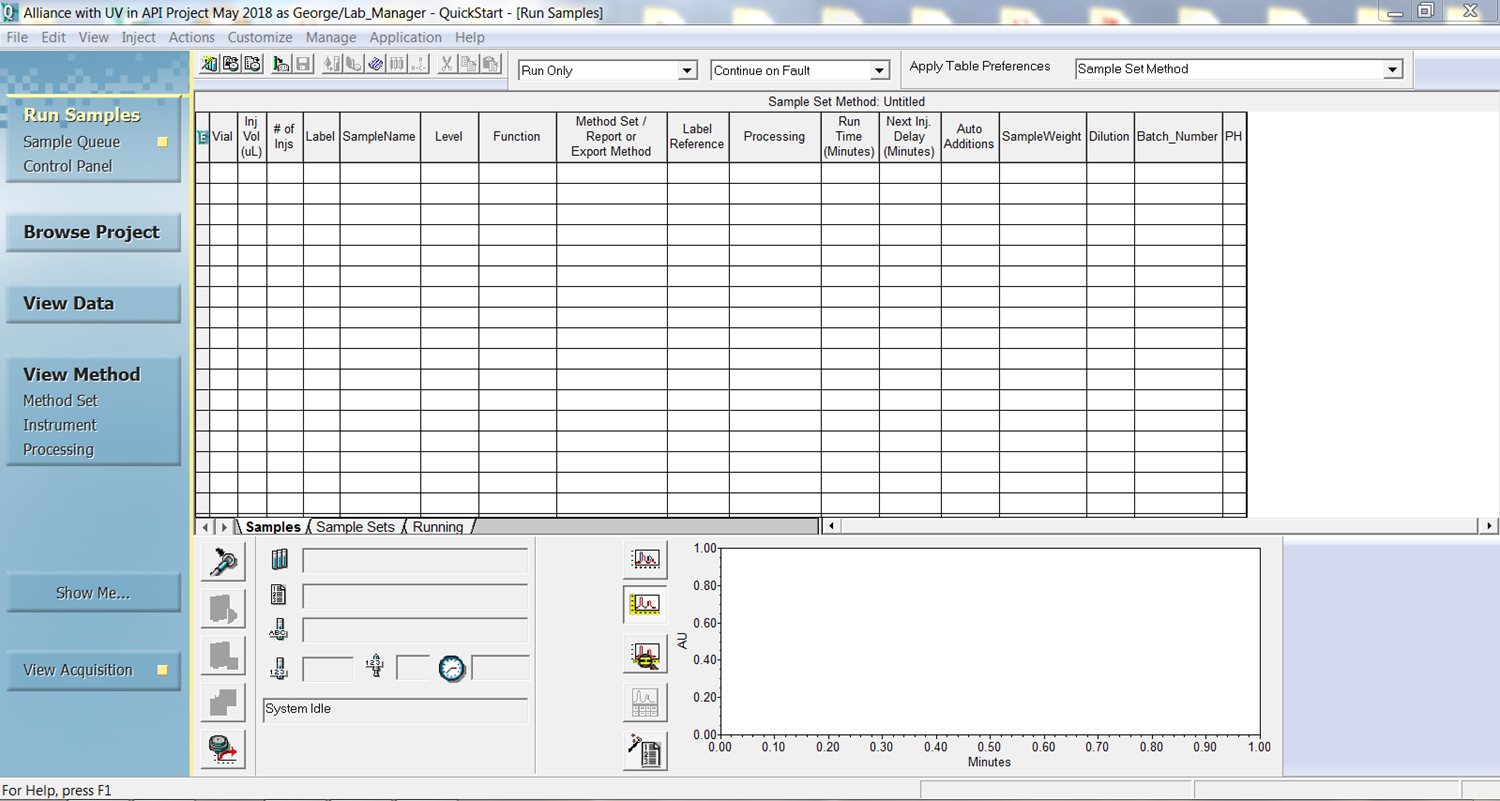
PROCEDURE
- Let’s say you want to view a report for a result. While on the Results tab in Browse Project, click Show Me in the navigation bar.
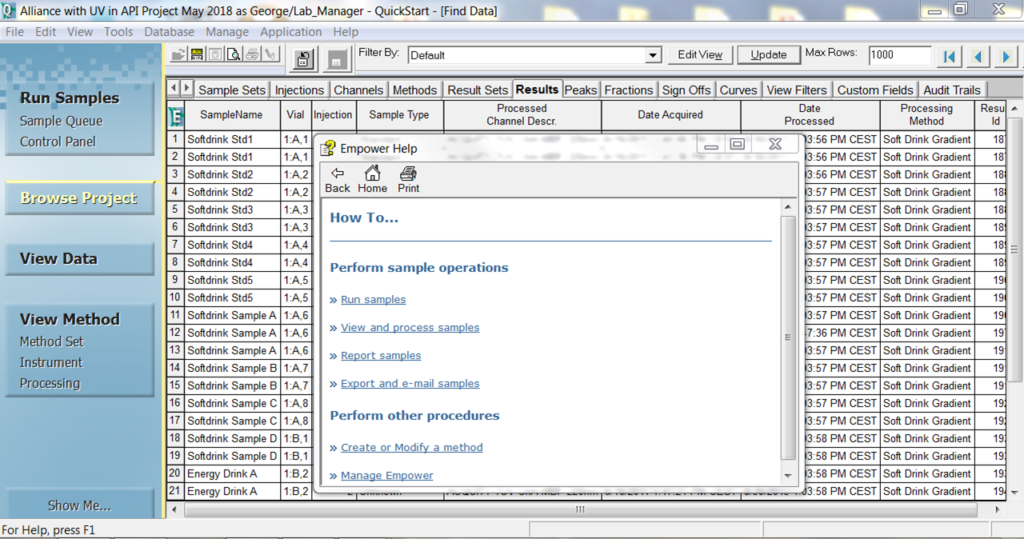
- Under Perform Sample Operations, click the link for Report Samples, which brings up the "Reporting existing samples" screen.
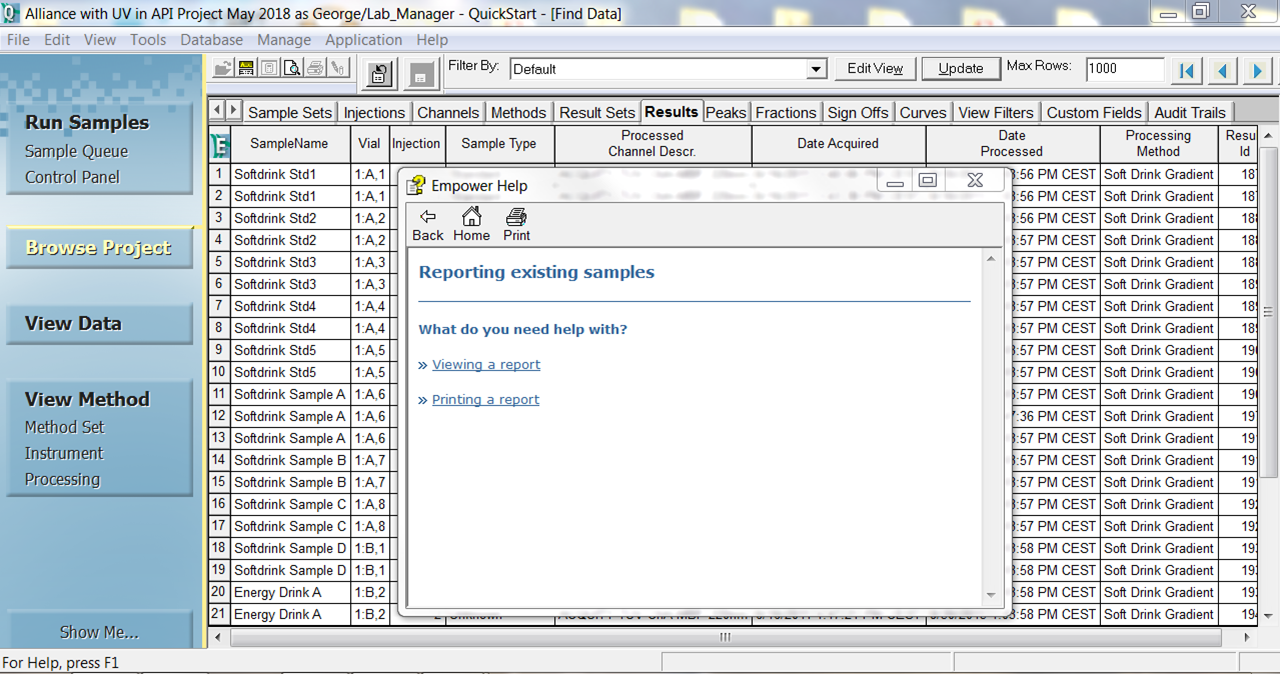
- Click the link for viewing a report, which brings up the "Viewing a report" screen.
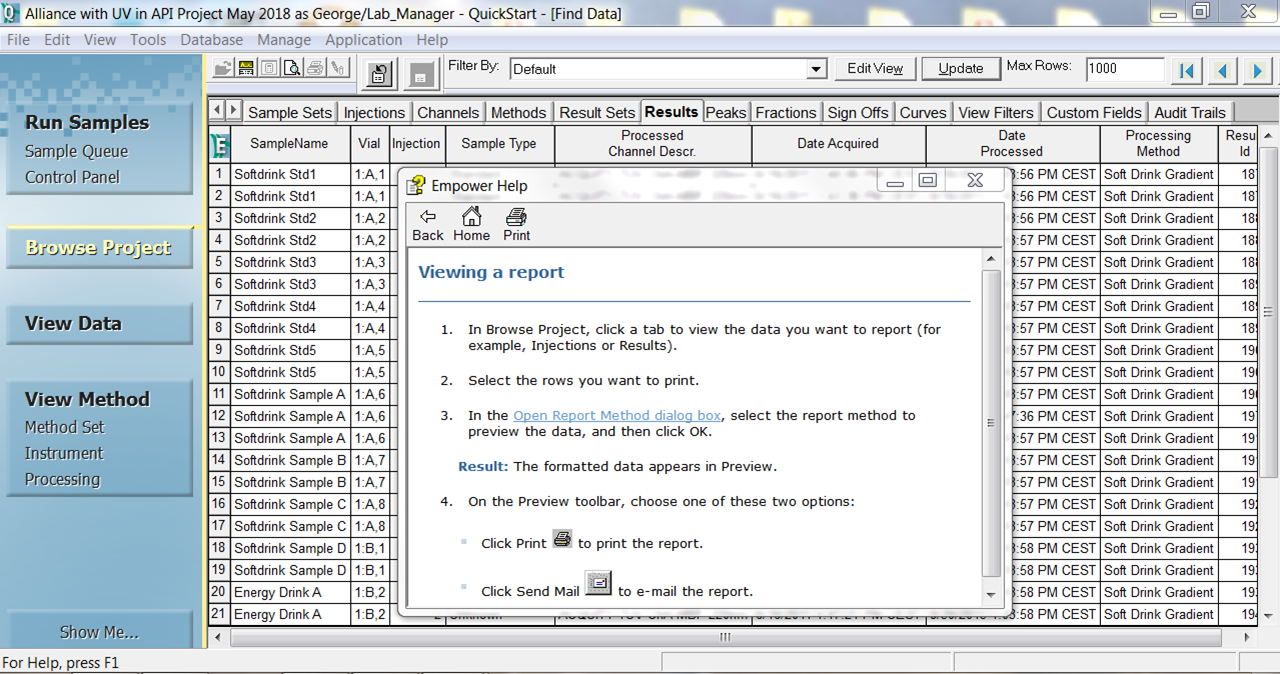
- Highlight the result you want to report and follow the instructions. Next, click the link in Step 3 that says "Open Report Method dialog box".
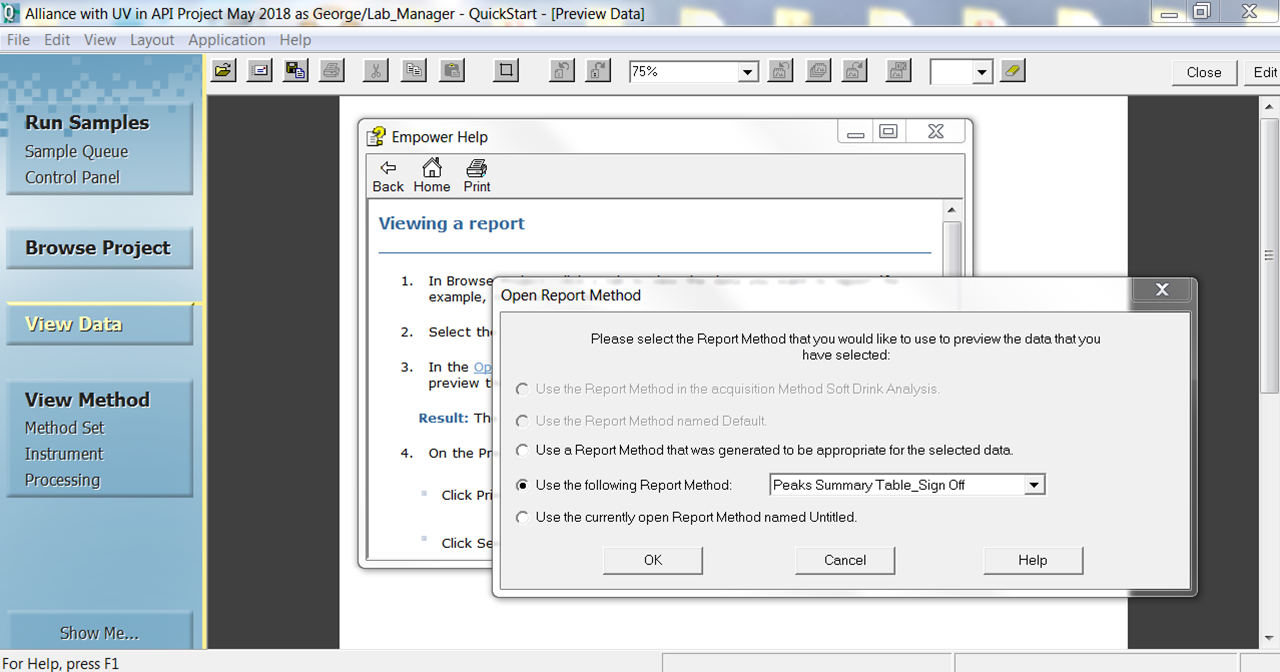
- In the Open Report Method dialog box, select the "Use the following Report Method" radio button and, from the drop-down list, select Default Individual Report.
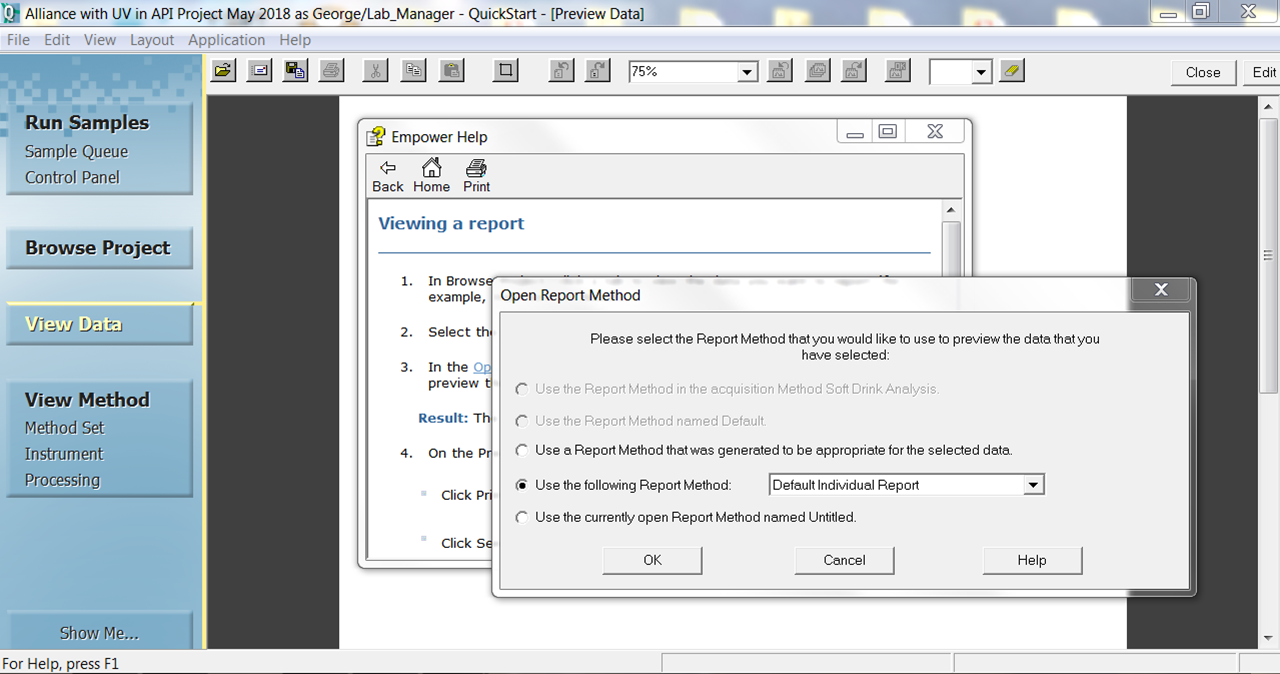
- Click OK to see a preview of the result. You have the option to print or email the report.
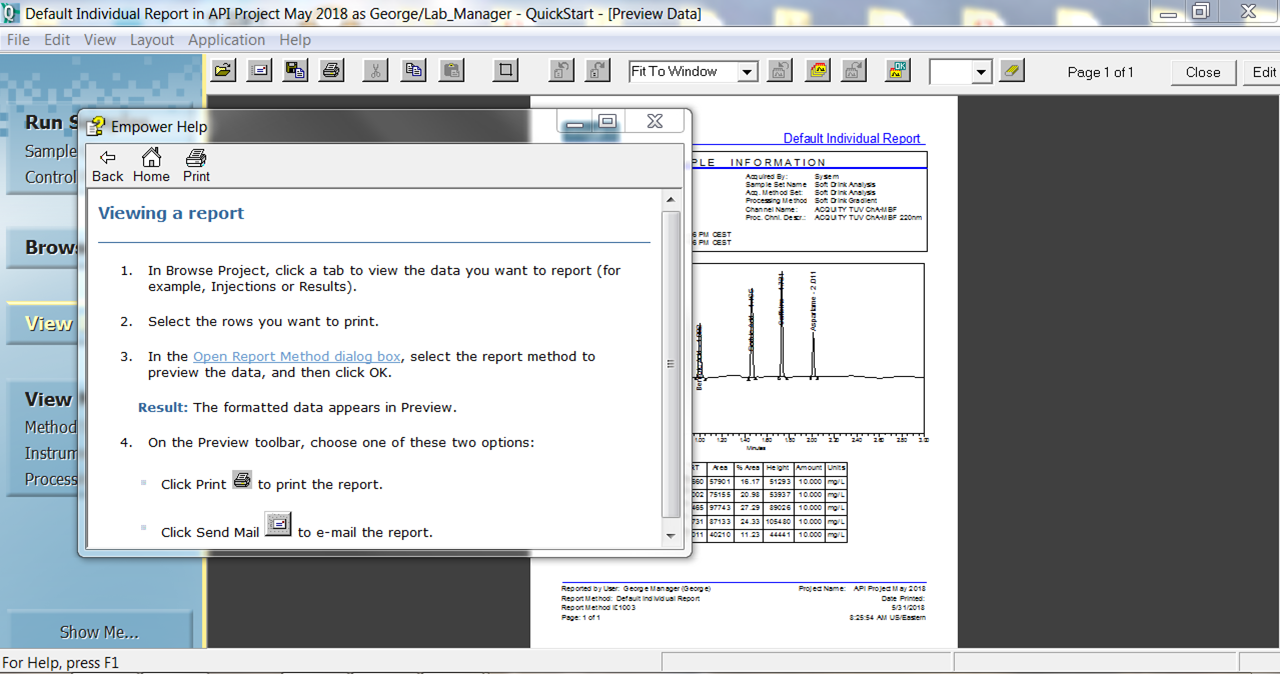
ADDITIONAL INFORMATION
id49943, EMP2LIC, EMP2OPT, EMP2SW, EMP3GC, EMP3LIC, EMP3OPT, EMP3SW, EMPGC, EMPGPC, EMPLIC, EMPOWER2, EMPOWER3, EMPSW, SUP

