System Policies: E-Mail System Policies - Tip387
OBJECTIVE or GOAL
E-Mail System Policies
ENVIRONMENT
- Empower
- Empower Tip of the Week #387
PROCEDURE
NOTE: You need the Alter System Policies privilege to make any changes to System Policies.
STEP 1
From the View menu in the Configuration Manager window, select System Policies (figure 1).

STEP 2
On the E-Mail tab select the category, type, email address, and check the E-Mail box. Click OK (figure 2). Please Note: that anytime a system policy is changed you need to log out of Empower and log back in for the change to take effect.

STEP 3
Go to all programs, Empower, and select Manage Waters Email Center (figure 3).

STEP 4
Select the database from the list and set the frequency for how often the system checks for new emails. Click OK (figure 4).
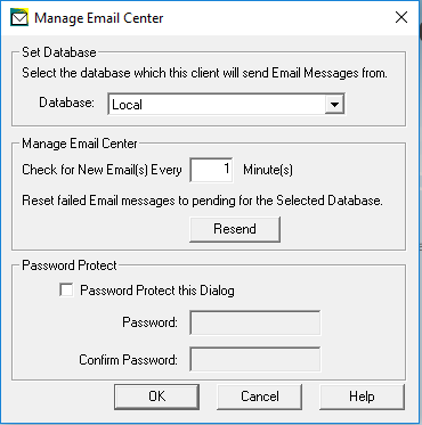
STEP 5
Go to Control Panel and select Administrative Tools (figure 5).

STEP 6
Double-click on Services (figure 6).

STEP 7
Scroll down to WatersEmailService and make sure it is running. If not right right-click and select Start (figure 7).

STEP 8
In this case, George attempted to log in, and failed. This automatically triggered an email to be sent (figure 8).
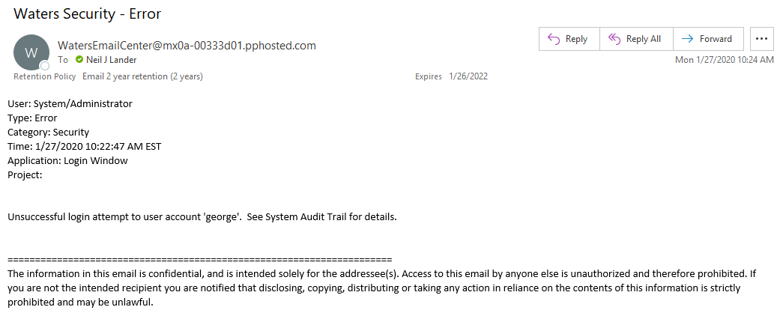
ADDITIONAL INFORMATION
N/A

