Audit Trails in Empower - Sample Audit Trails - Tip371
OBJECTIVE or GOAL
Understanding Sample Audit Trails
ENVIRONMENT
- Empower
- Empower Tip of the Week #371
PROCEDURE
Sample Audit Trails keep a track of changes to sample information. Each sample has its unique audit trail.
STEP 1
There is a field titled Altered in the Alter Sample Set window. If there is a check in the field, then a sample identifier for that sample has changed (figure 1).

STEP 2
Right-click on a line for which the Altered field has a check and select View Sample History (figure 2).

STEP 3
The Sample History dialogue opens. In this example, the Purity % was changed from an empty field (no value) to 99.9% (figure 3).

STEP 4
In this example, the Label was changed from an empty field to SysSuit (figure 4).
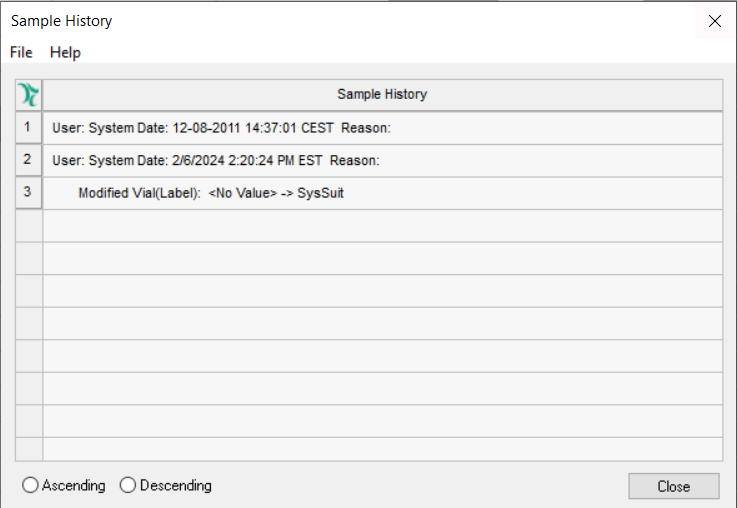
STEP 5
In Tip #370, we explored Method Audit Trails. If you right-click on a row, you can select View SampleSet Method History (Figure 5).

STEP 6
The Method Properties dialogue opens. Please see Tip #370 for more information (figure 6).

ADDITIONAL INFORMATION
N/A

