Audit Trails in Empower - Project Audit Trails - Tip369
OBJECTIVE or GOAL
Understanding Project Audit Trails
ENVIRONMENT
- Empower
- Empower Tip of the Week #369
PROCEDURE
In this tip, we look at the Project Audit Trail which keeps track of activities within a project such as creating methods, acquiring data, and generating results. Each project has its unique audit trail.
Note: View Project Audit Trails privilege is required to view this audit trail.
STEP 1
In the project window, click the Audit Trails tab. The default view displays the action that took place, the details, the date/time this action occurred, and who did it.

STEP 2
We can create a View Filter to look for specific activities that took place in the project. In the View Filter editor, click in the first cell in the Action field to view the list of Actions.

STEP 3
In this example, I created a View Filter to determine if anyone is deleting Results.
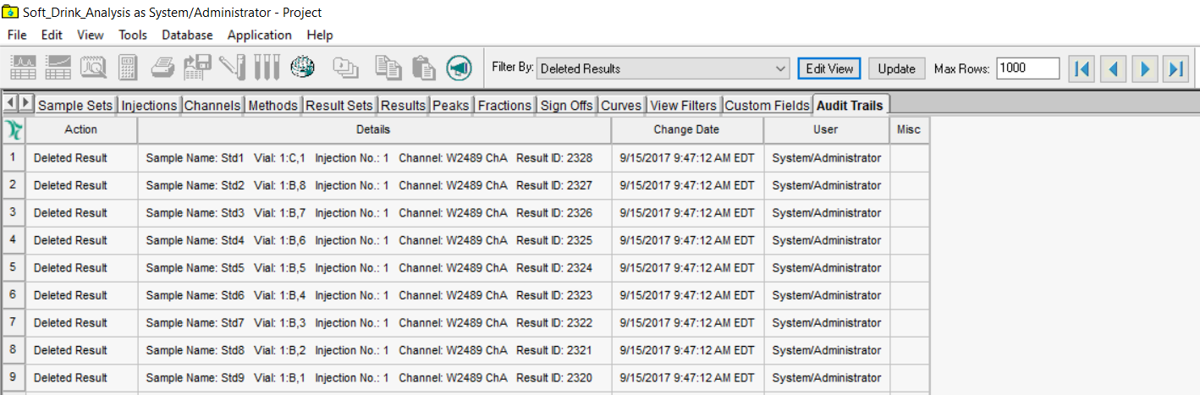
STEP 4
In the next example, I created a View Filter to determine if anyone is creating manual Results.

STEP 5
We can use the “View As” function from most of the tables in the Project window to view the audit trail records associated with those items. The View As > Audit Records can be used from the following tabs: Sample Sets, Injections, Channels, Methods, Result Sets, Results, Sign Offs, Curves, and Custom Fields. In this example, on the Methods tab, right-click and select View As > Audit Records.

STEP 6
This brings me to the Audit Trails tab and displays the Audit Trail records for the selected Processing Method.

ADDITIONAL INFORMATION
N/A

