QDa MS Data in Empower - Molecular Mass Calculator Tool - Tip367
OBJECTIVE or GOAL
Using the Molecular Mass Calculator Tool in conjunction with injection-based mass processing
ENVIRONMENT
- Empower
- Empower Tip of the Week #367
PROCEDURE
STEP 1
Create a Sample Set Method in Run Samples or you can work with an acquired Sample Set in Alter Sample (figure 1).

STEP 2
Highlight a row in the Sample Set Method and the tool for the Molecular Mass Calculator will become available (figure 2).

STEP 3
Once you click on the tool the Molecular Mass Calculator dialogue opens (figure 3).

STEP 4
Enter the formula using the IUPAC format. Select the mass type, ion mode and multiple charges. Then click Calculate. The Calculated Values list is then populated (figure 4).

STEP 5
Select the masses you want to look for from the Calculated Values list and click the right arrow button to move them to the Selected Values List (Figure 5).
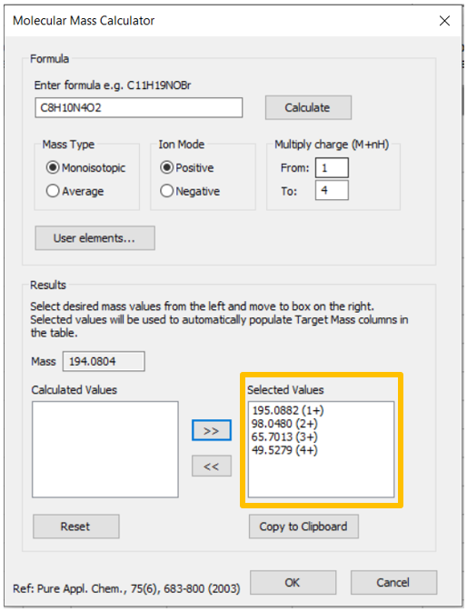
STEP 6
The Target Mass fields are now populated in the Sample Set Method (figure 6).

STEP 7
Once the data is collected you can follow the instructions in Tip #365 to process the data and Empower will determine if the target masses have been found.
ADDITIONAL INFORMATION
N/A

