Marking Audit Trail Records as Reviewed - Tip347
OBJECTIVE or GOAL
Marking Audit Trail Records as Reviewed
ENVIRONMENT
- Empower
- Empower Tip of the Week #347
PROCEDURE
STEP 1
There is a new System Policy on the Result Sign Off tab. Ticking the box will enable the new feature when you use Sign Off in Report Publisher (figure 1).

STEP 2
Once a Level 2 Sign Off has been done, check the box to indicate that the audit trail records have been reviewed (figure 2).
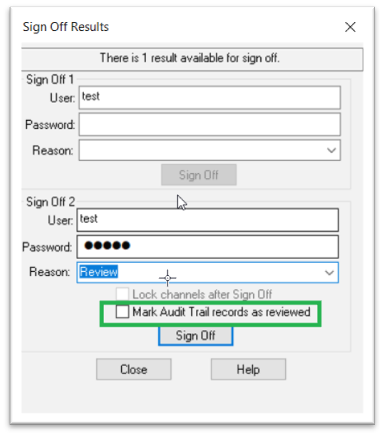
STEP 3
In the properties of the Result Sign Off table in Report Publisher, add a new field named Sign Off Audit Trails reviewed (figure 3).

STEP 4
In the Print Preview window, view the added field in the Sign Off table. It will appear as Yes or No (figure 4).

STEP 5
Create View Filters in some of the tabs within the Project Window to determine if audit records associated with results have been reviewed. In this example, we see the field added to the Sign Offs tab (figure 5).

STEP 6
In this example, we see a view filter with the field added to the Results tab (figure 6).

ADDITIONAL INFORMATION
N/A

