How to visually align chromatograms using the Compare window - wkb253559
OBJECTIVE or GOAL
Visually align chromatograms using the Compare window.
ENVIRONMENT
- Empower
- Tip of the Week #315
PROCEDURE
It is common to want to align chromatograms from different injections due to variations in the chromatography from injection to injection. This is of particular interest when trying to identify peaks by retention time. This can be done in the Compare window.
STEP 1
From the Channels tab in the Project window, highlight two or more channels, right-click, and select Compare (Figure 1).

STEP 2
The Compare window opens, and you can see that the peaks are not aligned (Figure 2).
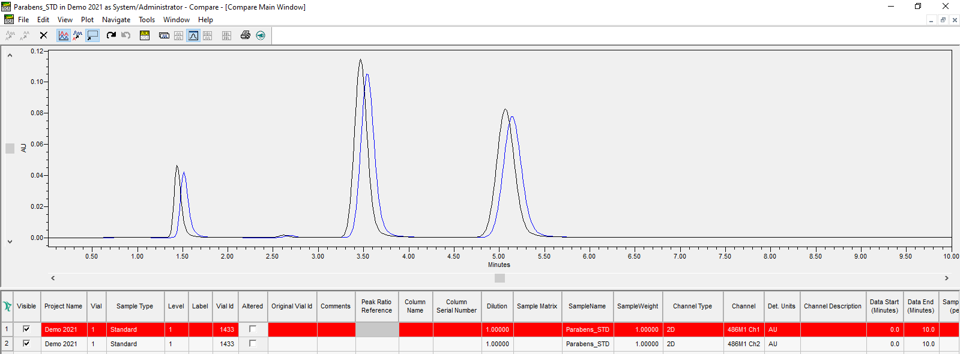
STEP 3
Select the Individual Plot tool to put each chromatogram in its own plot (Figure 3).

STEP 4
Click the Alignment Markers tool. Each chromatogram will have two markers (Figure 4).

STEP 5
Move the markers in each chromatogram so that one marker is on the first peak and the other marker is on the last peak (Figure 5).
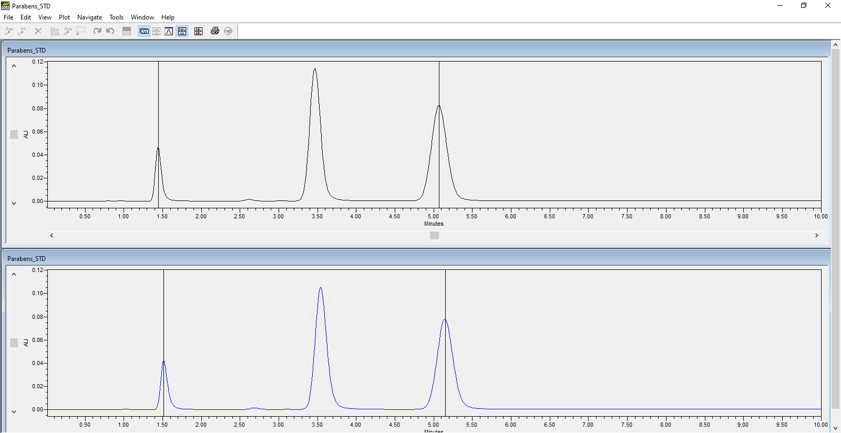
STEP 6
Click the Align Chromatograms tool to align the chromatograms (Figure 6).

STEP 7
Click the Compare Main Window tool to put the chromatograms in one window. They are now overlaid and aligned (Figure 7).

STEP 8
Figure 8 gives an expanded view of the tool bar in the Compare window.
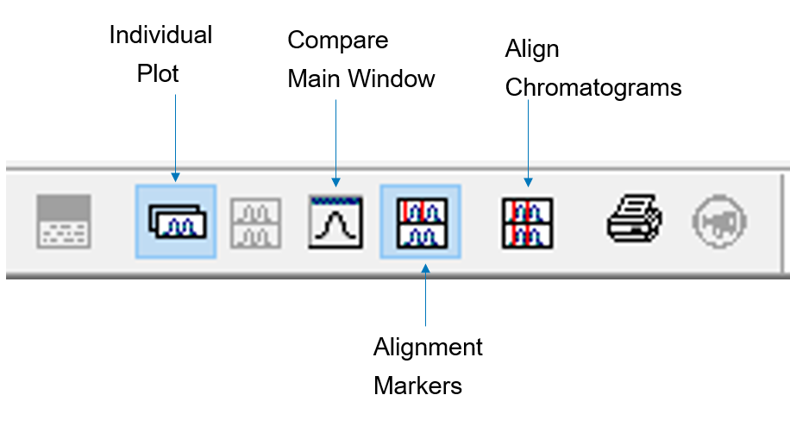
ADDITIONAL INFORMATION
This can be done with either the Pro or QuickStart interface.

