Creating a custom field to calculate the %Area of multiple groups of peaks in a chromatogram - Tip 314 - wkb253557
OBJECTIVE or GOAL
Calculate the %Area of each group, not including the known peaks that border each group, in a scenario where:
- You have multiple groups of peaks in the chromatogram.
- Each group has known peaks at the start and end of each group.
- The peaks shift in retention time from run to run.
ENVIRONMENT
- Empower
- Tip of the Week #314
PROCEDURE
STEP 1
In this example, there are two groups, the first between Peaks A and B, and the second between Peaks C and D (Figure 1).

STEP 2:
Make sure the known peaks are identified properly. Use the RT Window, Peak Match, and, if necessary, the RT Reference and the RRT fields (Figure 2).
(Note: Refer to Tip #310 for more details on using RT Reference and RRT)

STEP 3
Create one Result Custom Field per group.
Group 1 formula:
SUM(GT(Retention Time,A[Retention Time])<(Retention Time,B[Retention Time])*Area)/Total Area*100
(Figure 3).
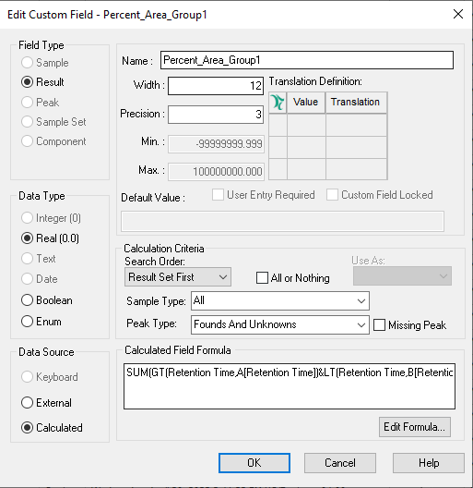
STEP 4
Group 2 formula:
SUM(GT(Retention Time,C[Retention Time])<(Retention Time,D[Retention Time])*Area)/Total Area*100
STEP 5
The results can be viewed in the Results window within Review (Figure 4).

ADDITIONAL INFORMATION
This can be done with either the Pro or QuickStart interface.

