Interpreting Combined Injection and Channel Status Fields in Empower - Tip213
Article number: 192337
OBJECTIVE or GOAL
Get Empowered: Injection and Channel Status Fields
Tip #213: Interpreting Combined Injection and Channel Status Fields in Empower
The previous tip (Tip #212) described the Injection and Channel Status fields in Empower.
This tip continues the discussion on Injection and Channel Status Fields and review how to interpret combined Injection and Channel Status data.
ENVIRONMENT
- Empower
PROCEDURE
- For your reference, the following table provides explanation of why certain combinations of injection and channel status may happen. This is a good troubleshooting tool.
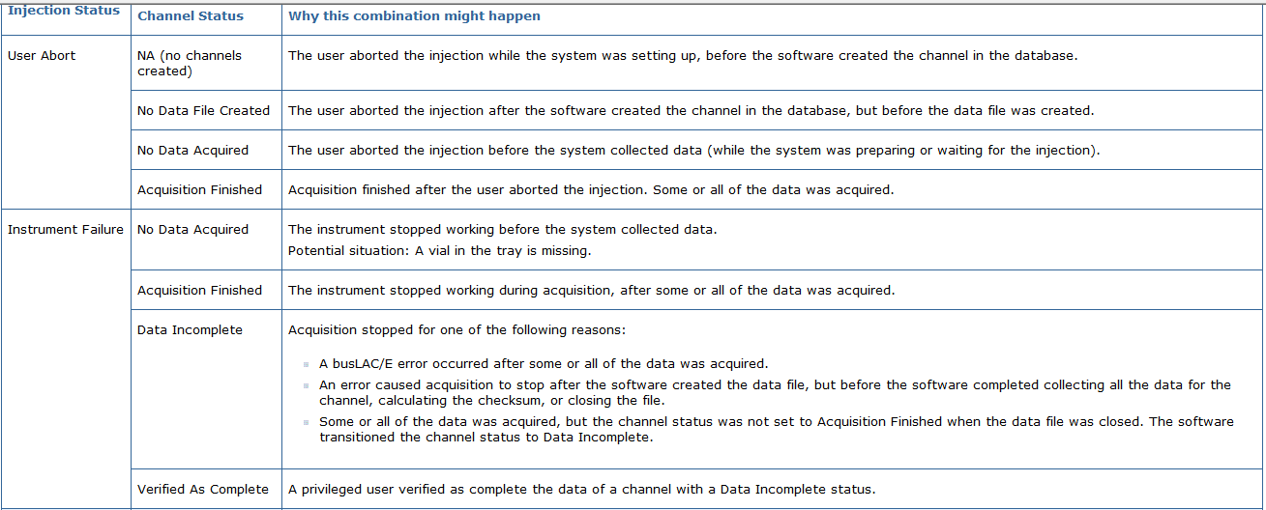
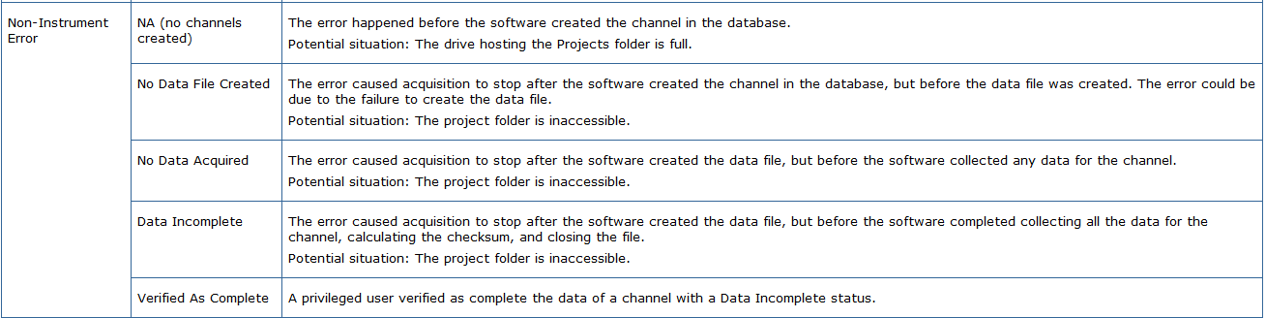
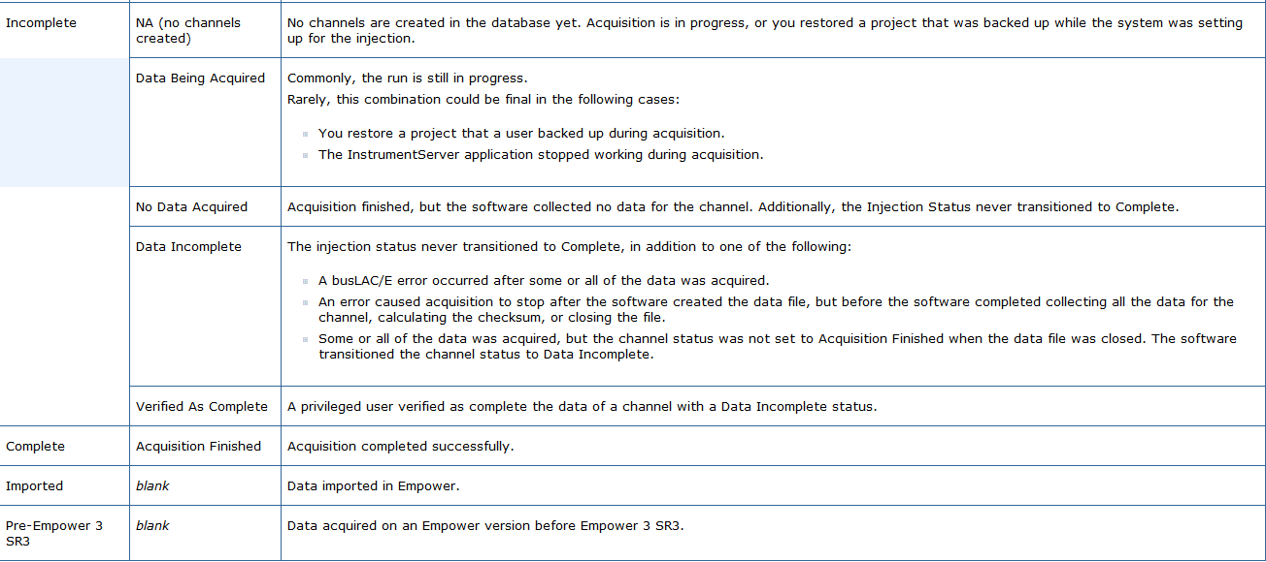
- In this view, the Injection Status is ‘Incomplete’ and the Channel Status is ‘Data Incomplete’. Looking back at Step 1, you can see possible causes for this scenario.
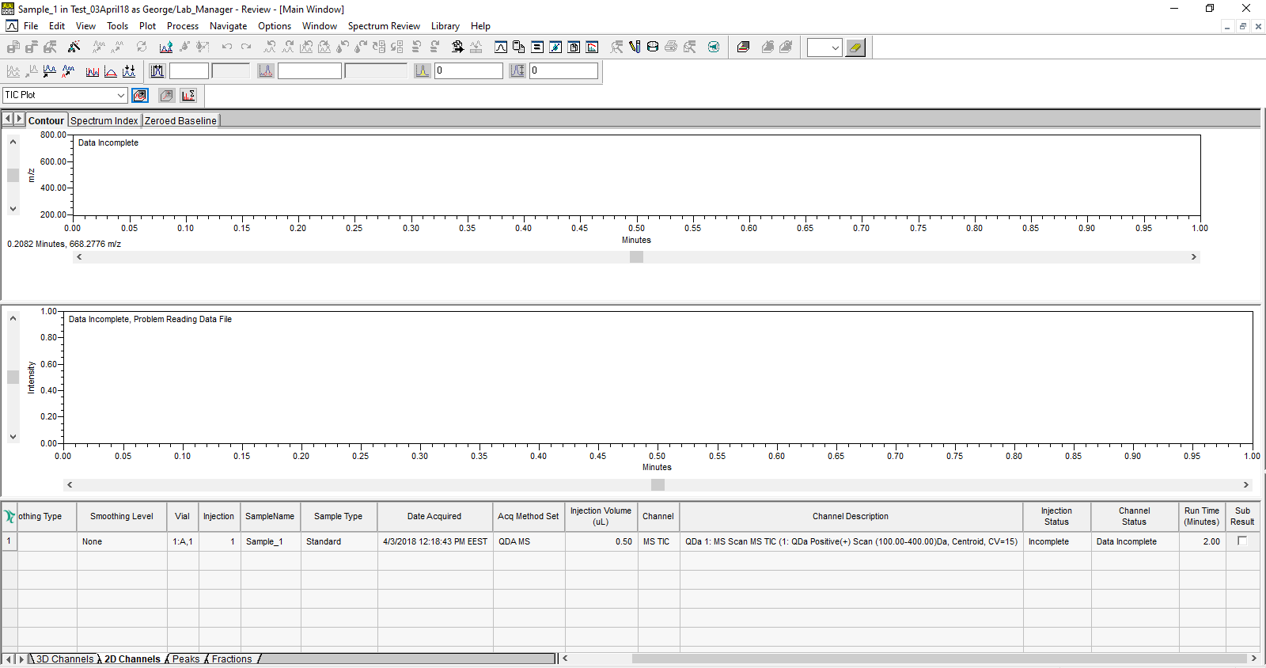
- You can verify the Incomplete data, right click (in this case in the Contour Plot) and select ‘Verify Incomplete Data’.
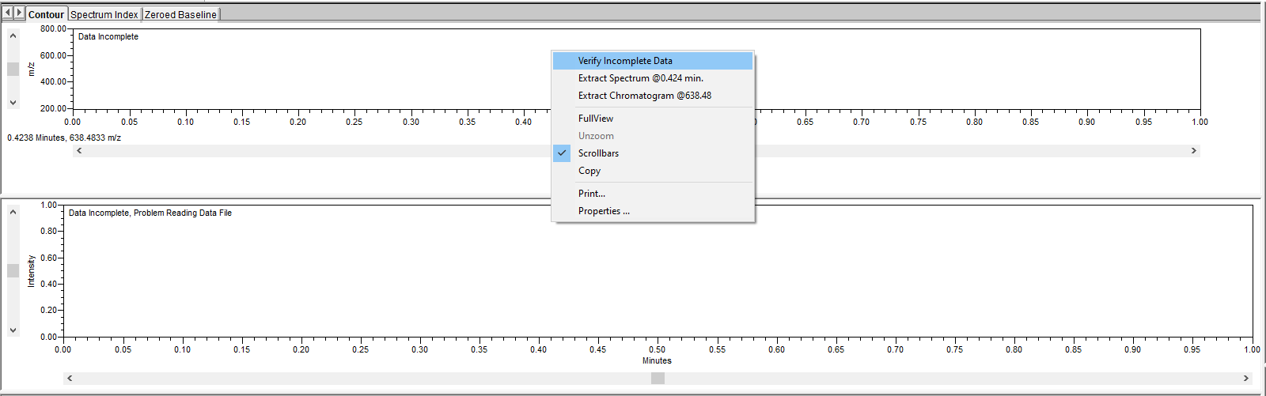
- Click ‘Display Data’ to view the chromatogram.
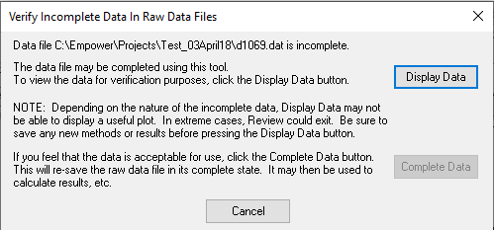
- The chromatogram is now visible. If you want to keep the chromatogram, click ‘Complete Data’.
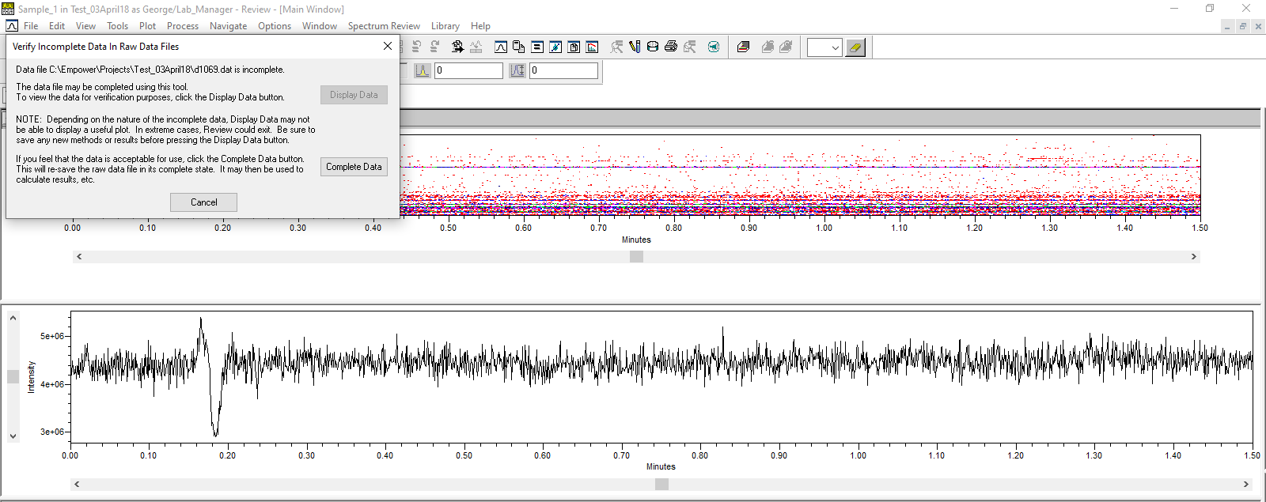
- The Channel Status has now changed to ‘Verified as Complete’ and you’ll notice that 1.5 minutes of the data is displayed with a run time of 2.0 minutes.
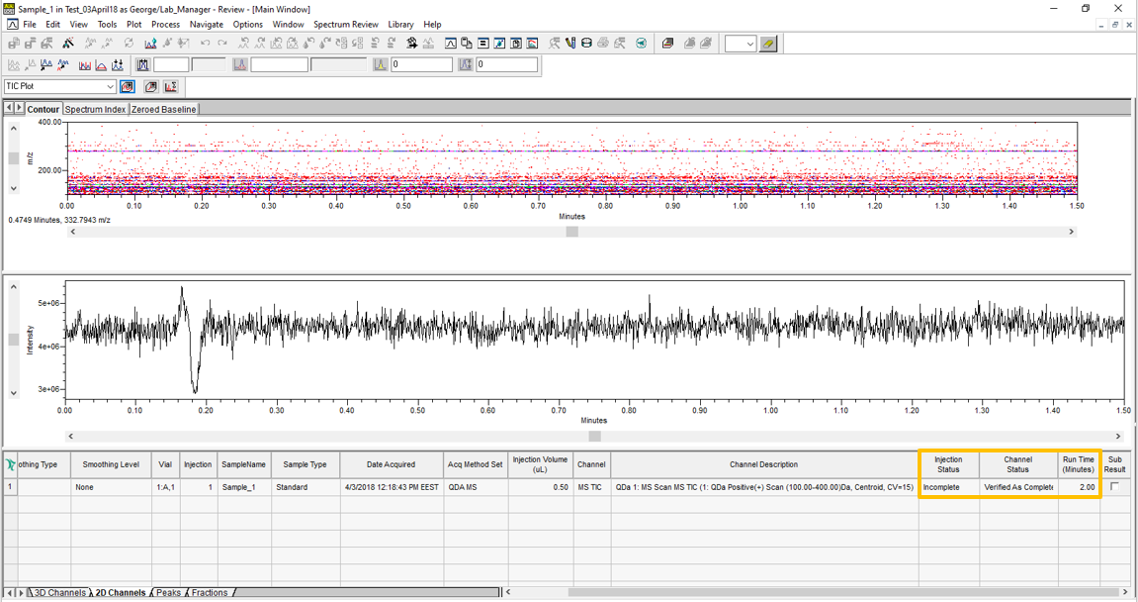
- The Channel Status is now updated in the Project Window.
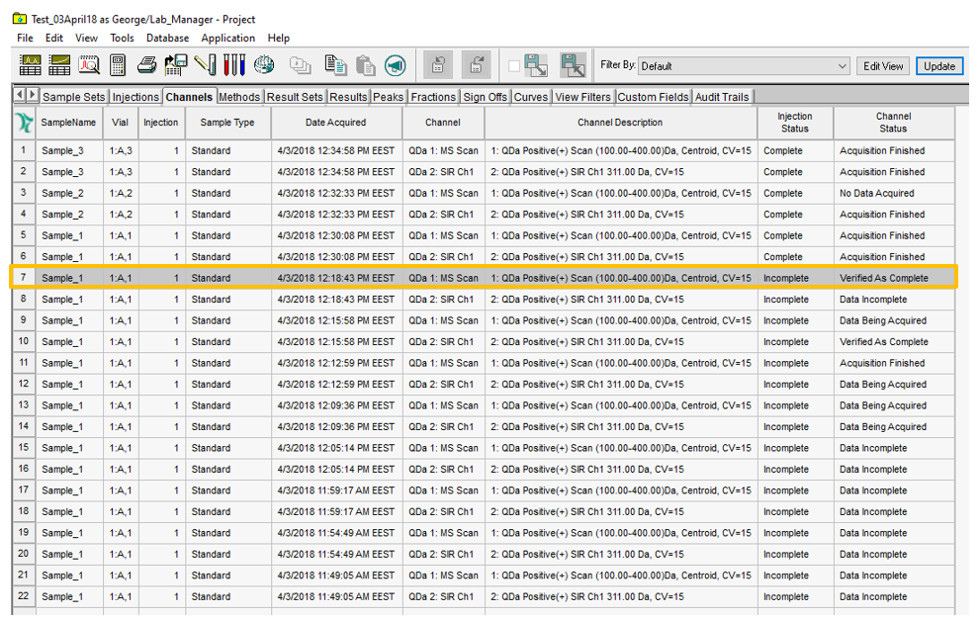
ADDITIONAL INFORMATION
Final Note: You can use either the Pro or QuickStart interface for this tip.
id192337, EMP2LIC, EMP2OPT, EMP2SW, EMP3GC, EMP3LIC, EMP3OPT, EMP3SW, EMPGC, EMPGPC, EMPLIC, EMPOWER2, EMPOWER3, EMPSW, SUP

