Empower 3: How to display information entered in the sample set (such as concentration, dilution rate and sample weight) in the report method? - WKB98526
Article number: 98526
OBJECTIVE or GOAL
- Display information entered in the sample set (such as concentration, dilution rate and sample weight) in the report method
ENVIRONMENT
- Empower 3
PROCEDURE
- Double-click Sample Information > Component Amounts in the report group tree of the Report Editor screen to add it to the report page.
- Double-click the sample information added to the report page to open the Sample Information Properties window.
- Select the "Sample Information" check box in the "Vial" tab on the Sample Information Properties window.
* The above procedure gives the following result.
The entered amounts are displayed in the Value column of the Vial Amounts table.
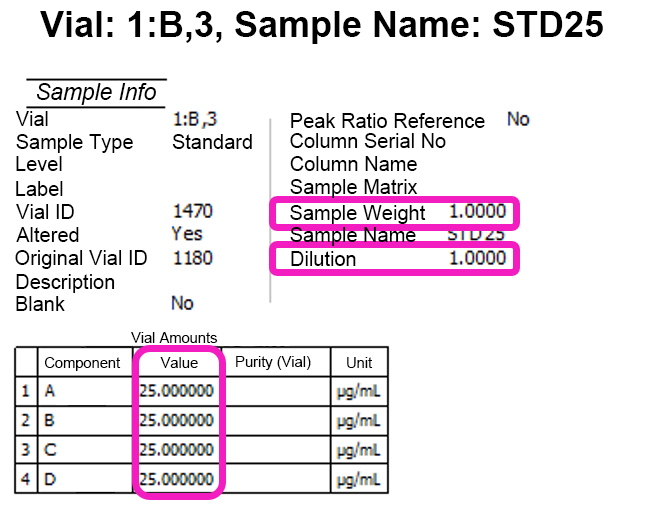
If you only want to display the sample weight and dilution rate, you can also add Table > Sample Set Table from the report group tree on the Report Editor screen.
If you add a sample set table, it will look like this:
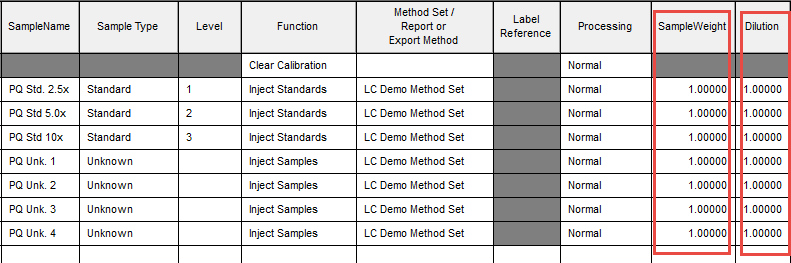
ADDITIONAL INFORMATION
If you do not need the information of unknowns, you can filter to display only standards by the following method.
- Double-click the added component amounts on the report page
- Click the "Sort Order" tab on the Sample Information Properties window.
- Click the Data Filtering Conditions button
- Add sample to the table by double-clicking Sample > Sample type in the tree on the left side of the Data Filtering Conditions window
- Select the standard in Condition 1 column of the same row and click OK
- Click OK on the Sample Information Properties window
id98526, EMP2LIC, EMP2OPT, EMP2SW, EMP3GC, EMP3LIC, EMP3OPT, EMP3SW, EMPGC, EMPGPC, EMPLIC, EMPOWER2, EMPOWER3, EMPSW, SUP

