How to align chromatograms in single plot using the compare window - WKB95255
Article number: 95255
OBJECTIVE or GOAL
Align two chromatograms and make an overlay in single plot using the compare window.
ENVIRONMENT
- Empower
PROCEDURE
- Use the CTRL button on your keyboard to select chromatograms for comparison.
Note: You can do this in the Channels or Results tabs. The example above, highlights two results.
- Right-click and select Compare.

- The two selected chromatograms are displayed in Overlay. In the example below, alignment is needed for the chromatograms.
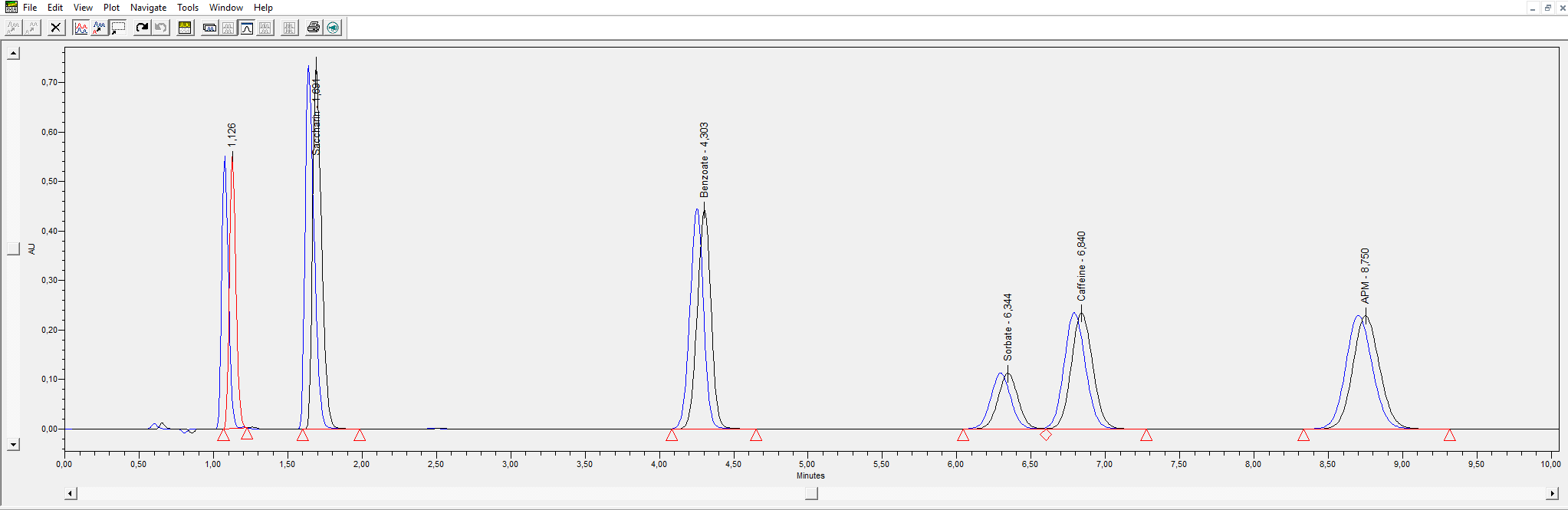
- Use the Individual plot button to make a stacked overlay and press the Alignment Marker button to show the markers.
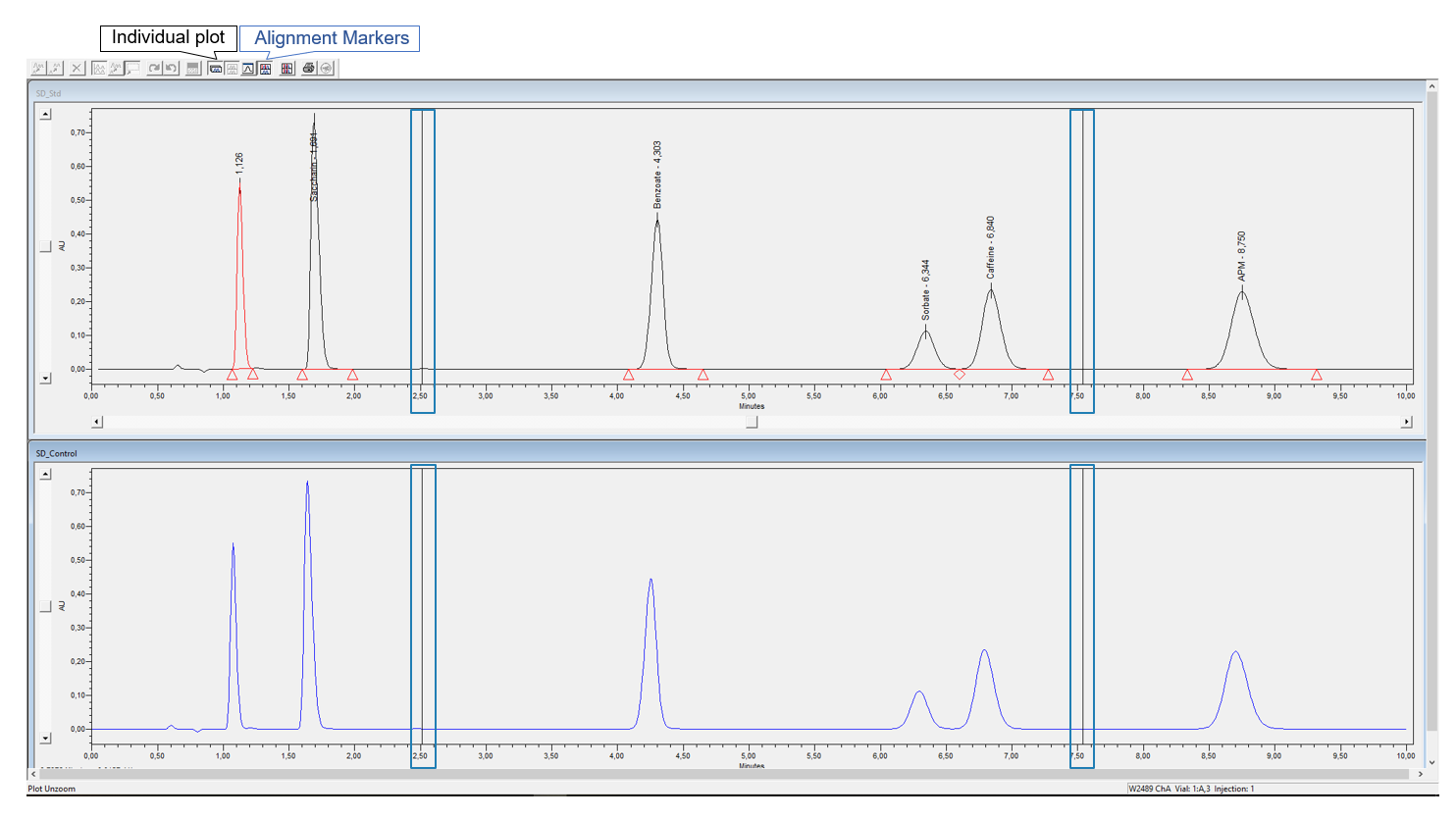
- Click an Alignment Marker and draw it to the correct place. Do this for all four Alignment Markers.
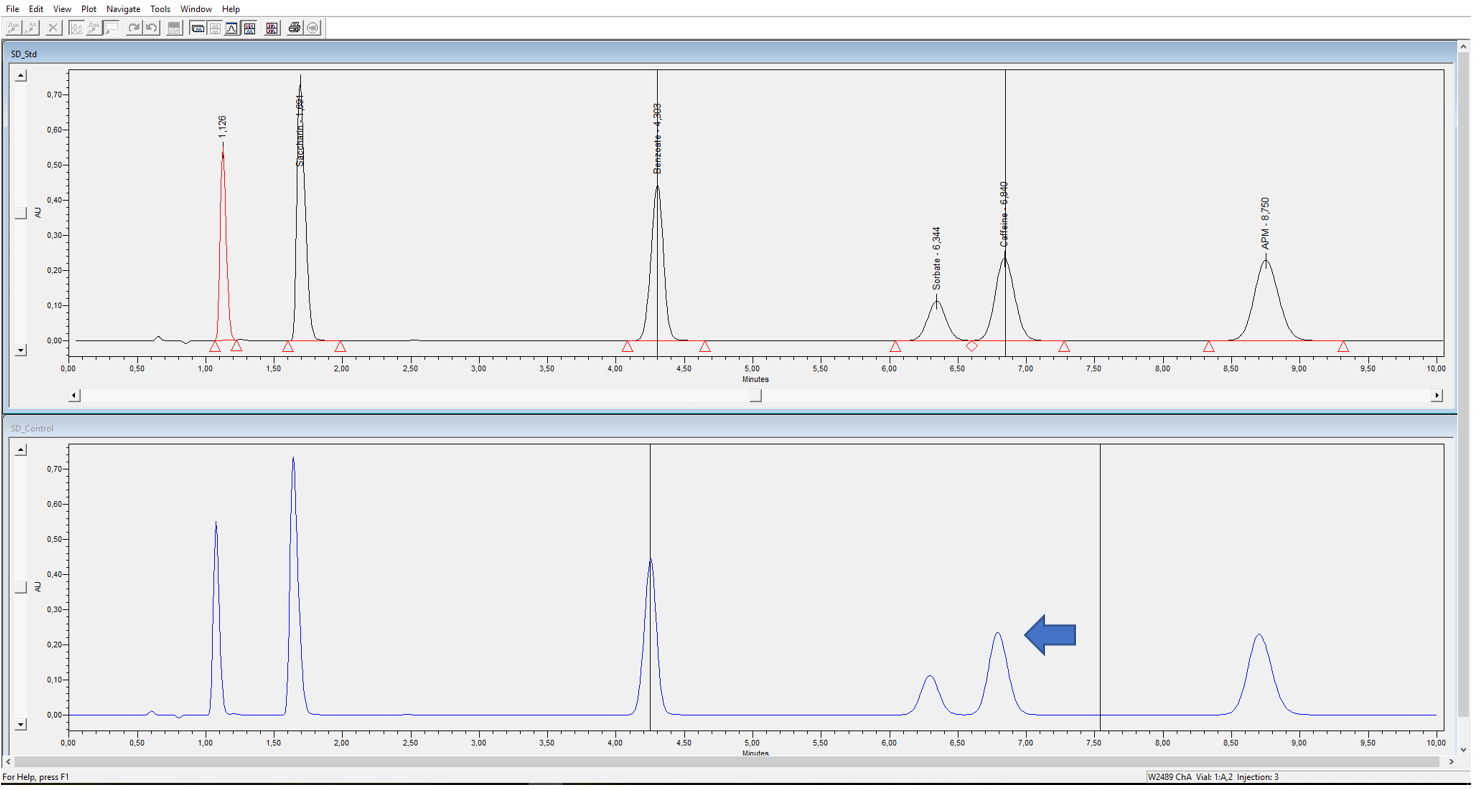
- Click Align Chromatograms. The two chromatograms are now aligned and displayed in a stacked overlay
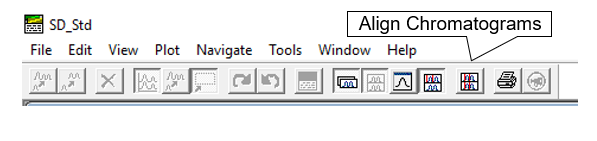
- To create a single plot overlay, go to the Window Tab and press Compare Main Window.
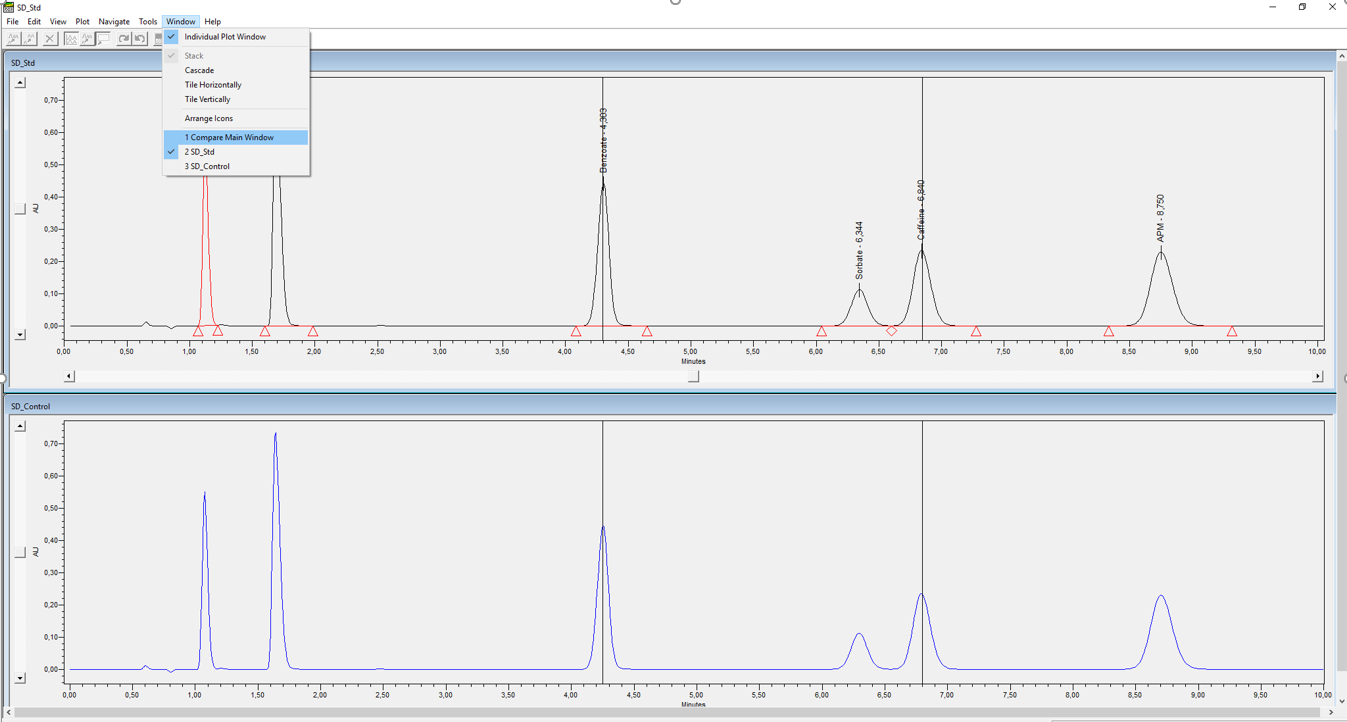
- The two selected chromatograms are now aligned and displayed in a single plot overview.
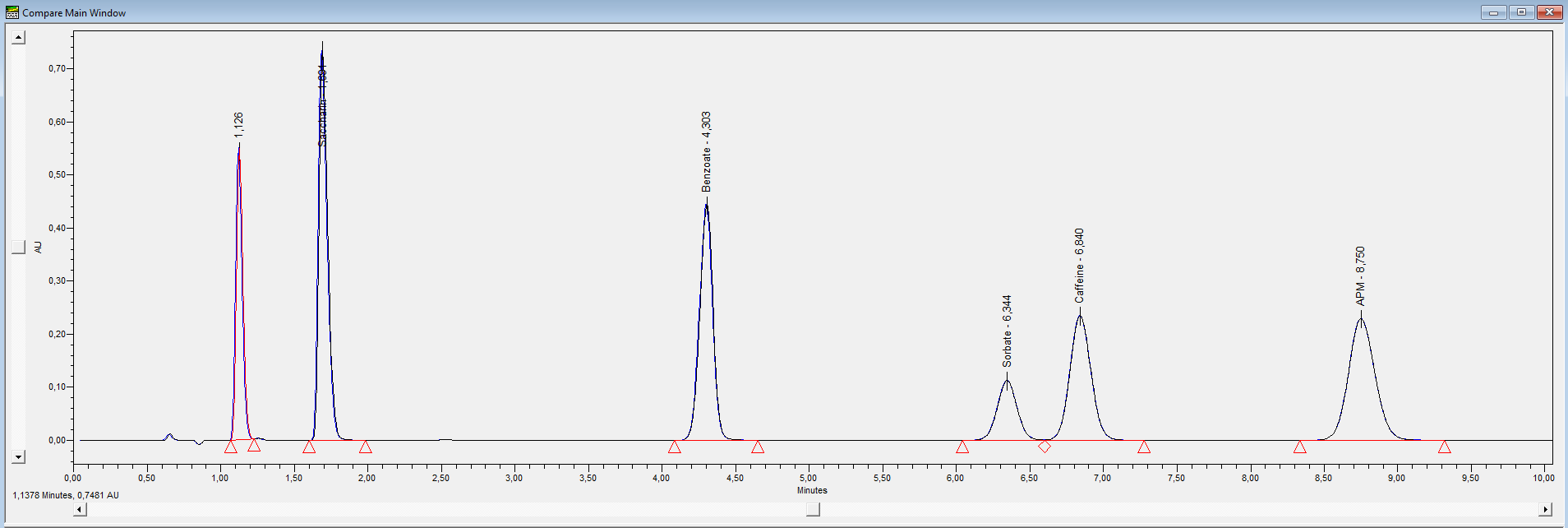
ADDITIONAL INFORMATION
id95255, EMP2LIC, EMP2OPT, EMP2SW, EMP3GC, EMP3LIC, EMP3OPT, EMP3SW, EMPGC, EMPGPC, EMPLIC, EMPOWER2, EMPOWER3, EMPSW, SUP

