How to connect an additional e-SAT/IN module with Empower 3 - WKB92689
OBJECTIVE or GOAL
Connect an additional e-SAT/IN module.
ENVIRONMENT
- Empower 3
- e-SAT/IN
PROCEDURE
1. Launch the Waters DHCP Server Configuration window (double-click Waters DHCP Server Configuration.exe in the following location).
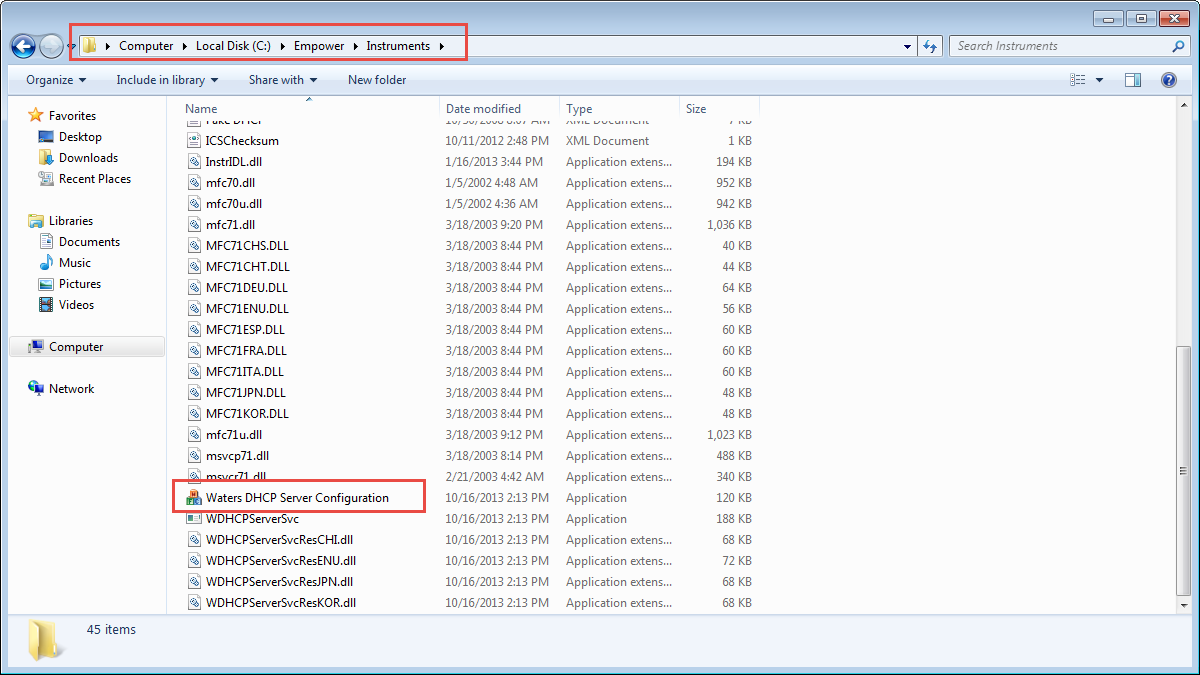
2. Remove all e-SAT/INs from the Waters DHCP Server Configuration window and turn off the e-SAT/IN modules.
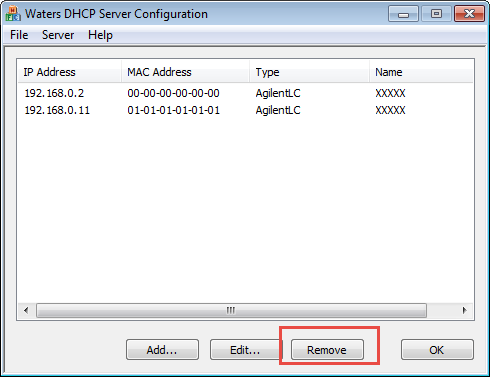
3. Shut down and start up the PC.
4. Launch the Waters DHCP Server Configuration window, and then power-on the e-SAT/IN modules one by one.
* Confirm that the instrument automatically populates in the Waters Server Configuration window.
After that, confirm that it appears in the New Chromatographic System window.
5. If the instrument is not automatically displayed in the Waters DHCP Server Configuration window , restart the PC with the e-SAT/IN running.
ADDITIONAL INFORMATION
There is no limit to the number of e-SAT/IN modules that can be connected, only the number of system licenses that can be online at a time.
id92689, EMP2LIC, EMP2OPT, EMP2SW, EMP3GC, EMP3LIC, EMP3OPT, EMP3SW, EMPGC, EMPGPC, EMPLIC, EMPOWER2, EMPOWER3, EMPSW, E-SATIN, E-SATIN SW, SUP

