How do I reset or clear the TCP/IP autoconfiguration address, 169.XXX.XXX.XXX ? - WKB6010
Article number: 6010
OBJECTIVE or GOAL
- How to clear or reset TCPIP autoconfiguration address, 169.xxx.xxx.xxx
ENVIRONMENT
- Empower 3
- Windows 7
- Empower 2
- Windows XP
- MassLynx
PROCEDURE
Before running the command, take note of the existing TCP/IP settings for all of the LAN connections. This command will reset them to the default settings.
- To open a command prompt, click Start and then type cmd in the "Search programs and files" box.
- At the command prompt, type: netsh int ip reset C:\netsh.log.txt Press Enter.
- At the command prompt, type: netsh winsock reset Press Enter.
- Confirm that you receive the feedback commands indicating that the reset was successful.
- Close the command window.
- Shut down the computer, and power it back on. (Cold boot the computer, do not restart it.)
- In the Windows Control Panel, click Open Network and Sharing Center, and then click Change Adapter settings.
- Re-enter the desired TCP/IP settings for the problem LAN connection.
- Disable and re-enable the updated LAN connection.
- Right-click the LAN connection, and choose Properties > Details to confirm that the desired IP address is saved.
ADDITIONAL INFORMATION
If failures show up after the command is entered, the cmd.exe has to be run as an administrator. Search for 'cmd' in the windows search bar, right click on cmd.exe, and choose Run As Administrator, and try again.
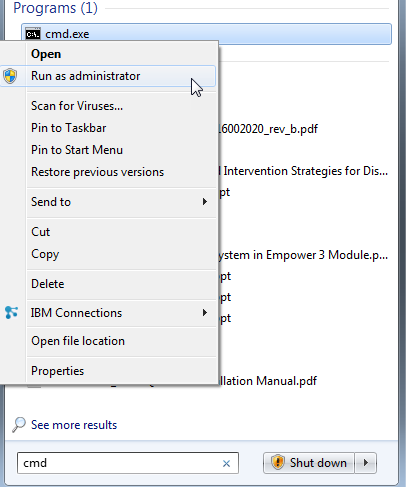
id6010, EMP2LIC, EMP2OPT, EMP2SW, EMP3GC, EMP3LIC, EMP3OPT, EMP3SW, EMPGC, EMPGPC, EMPLIC, EMPOWER2, EMPOWER3, EMPSW, MLYNX, MLYNXV41, SUP, SUPMM

