Specifying values in keyboard entry sample type custom fields in the sample set does not update the calculated sample type custom fields that use them - WKB265846
SYMPTOMS
- Creating a new sample set or opening a previous sample set with existing values
- Specifying new values or replacing existing values in keyboard entry sample type custom fields in the sample set
- The calculated sample type custom fields that use the values may not update.
- Using Control+D to populate fields does not update the calculated sample type custom fields
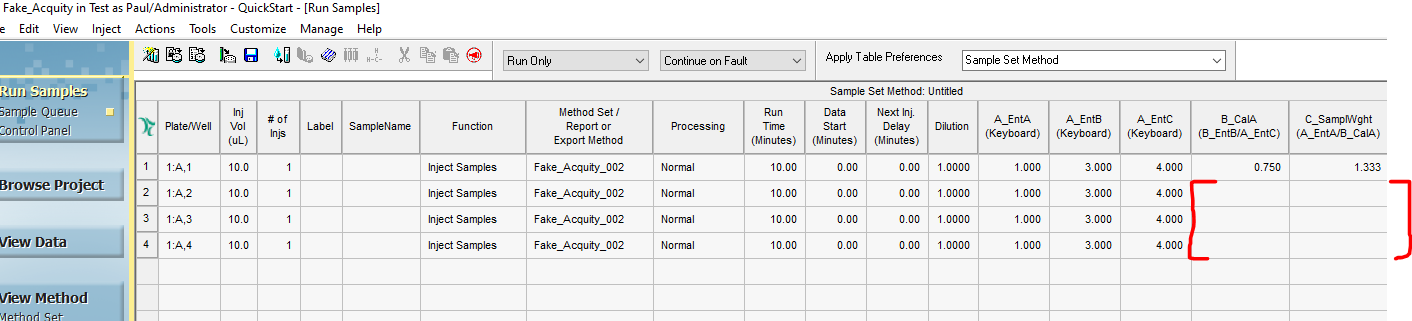
ENVIRONMENT
- Empower
- Custom fields
- Sample type calculated custom fields
CAUSE
Calculated custom fields MUST be processed in order to calculate (process) correctly.
Therefore, the displayed value of calculated sample type custom fields my appear incorrect on the sample set view prior to starting the acquisition. This is more likely when using Control+D to fill values.
However, assuming all of the values and fields required for the calculated sample type custom fields are specified and available, they will calculate correctly when processed.
FIX or WORKAROUND
- Make sure to update, re-specify, or add a value in all of the keyboard entry fields required in other calculated sample type custom fields.
- IMPORTANT - You must make keyboard entries into the fields in the order required for calculated fields to update correctly in the sample set view.
- Specify each value and press Enter.
- When all values are correctly entered, the calculated fields will update.
- DO NOT use Control+D to fill down; those rows will not update in the sample set view.
- Alternatively, right-click and use the AUTO FILL function for each keyboard entry field required in the calculated custom field.
- IMPORTANT - You must make keyboard entries into the fields in the order required for calculated fields to update correctly in the sample set view.
ADDITIONAL INFORMATION
Pay attention to the naming of nested custom fields for the order in which they are required. See Best practices for custom fields in Empower - WKB72986.
Using Control+D to fill values does not force an update to calculated sample type custom fields in the sample set view (Run Samples or Alter Sample).
id265846, EMP2LIC, EMP2OPT, EMP2SW, EMP3GC, EMP3LIC, EMP3OPT, EMP3SW, EMPGC, EMPGPC, EMPLIC, EMPOWER2, EMPOWER3, EMPSW, SUP

