How to create default strings for a restricted comment in Empower - WKB10043
Article number: 10043
OBJECTIVE or GOAL
Create default strings for an audit trail restricted comment in Empower.
ENVIRONMENT
- Empower
PROCEDURE
- Open Configuration Manager and go to View > System Policies. Under the System Audit Trail and New Project tabs, the Comment column must show the "Restricted" selection in the Project and Method rows, respectively. Click OK.
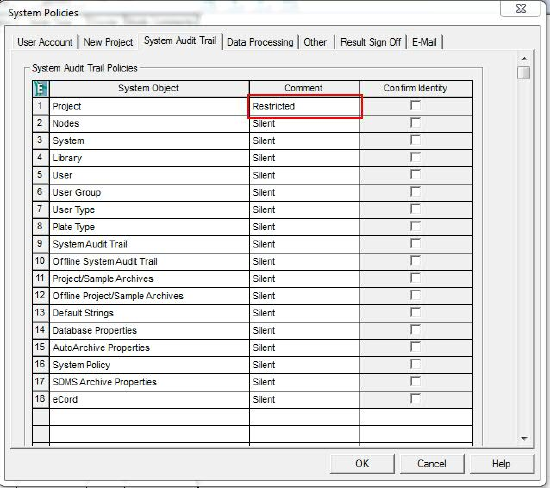
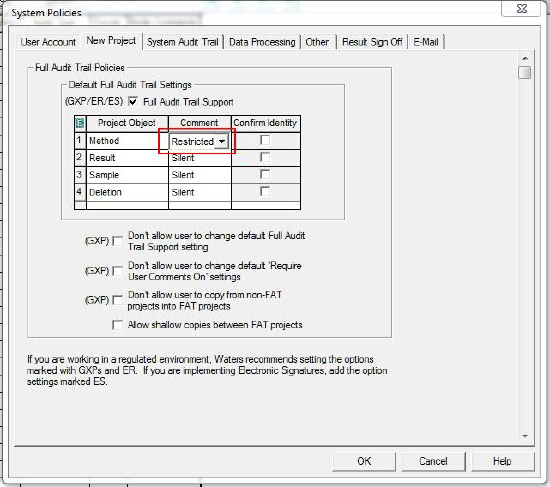
2. Go to View > Default Strings. This is where you can define default strings for restricted comments. You can create strings, along with the default strings, in each category.
Note: Changes to the audit trail do not take effect in older projects with FAT. You must create new projects with FAT to add the changes.
ADDITIONAL INFORMATION
id10043, EMP2LIC, EMP2OPT, EMP2SW, EMP3GC, EMP3LIC, EMP3OPT, EMP3SW, EMPGC, EMPGPC, EMPLIC, EMPOWER2, EMPOWER3, EMPSW, SUP

