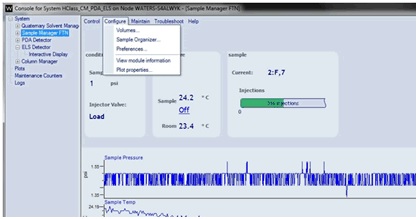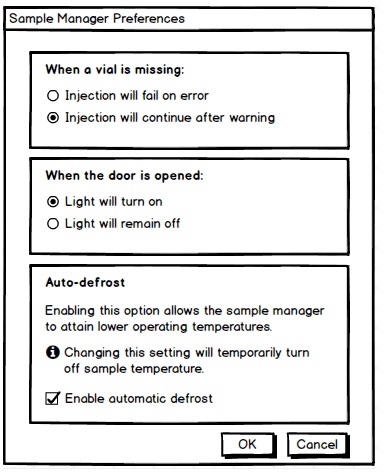How to enable the auto defrost feature in H-Class and I-Class Sample Managers - WKB23407
Article number: 23407
OBJECTIVE or GOAL
- Enabling the auto defrost feature to allow the sample manager to reach a lower sample compartment temperature.
- Recommended for customers with method requirements for operating samples in cooler compartment conditions.
ENVIRONMENT
- ACQUITY H-Class Sample Manager - Flow Through Needle (SM-FTN)
- ACQUITY H-Class Bio SM-FTN
- ACQUITY I-Class SM-FTN
- ACQUITY I-Class Sample Manager - Fixed Loop (SM-FL)
Requirements:
- ICS/Firmware: Update to Driver Pack 2018 R1 or newer.
- Serial Number Cutoff: Sample Managers with serial numbers of A17 or later contain the hardware for enabling auto-defrost capability.
- Early model instruments may have been previously updated with proper engine/fan hardware by a Waters Field Service Engineer.
PROCEDURE
- The auto-defrost feature is turned off by default Driver Pack 2018 R1.
- Auto-defrost is enabled through Console > Configure > Preferences.
- Select Preferences and open the dialog box.
- Any user can enable/disable the ”Auto-defrost Cycle” from the Console within the Sample Manager FTN/FL Sample Manager settings under the Configure menu by selecting Preferences Tab.
ADDITIONAL INFORMATION
id23407, A-30SM, UPIBSM, UPIBSM+, UPISMFL, UPISMFL+, UPISMFTIVD, UPISMFTN, UPISMFTN, UPISMFTN+, UPPFTN, UPQSM, UPQSM+, UPQSMBIO, UPQSMBIO+, UPSMFTN, UPSMFTN, UPSMFTN+, UPSMFTN+, UPSMFTNB+, UPSMFTNBIO