How to confirm system pressure over 96 hours in the ACQUITY UPLC H-Class console window? - WKB191059
Article number: 191059
OBJECTIVE or GOAL
Confirm system pressure over the past 96 hours in the ACQUITY UPLC H-Class console window.
ENVIRONMENT
- ACQUITY UPLC H-Class
- Empower 3
- MassLynx
PROCEDURE
1. Select Quaternary Solvent Manager in the tree bar on the left-hand side of the console window.
2. Check the QSM System Pressure.
By default, the system pressure is displayed for the previous 10-minute period.
3. To check historical system pressure, right-click on the plot and select Plot Properties.
4. Set the time range to be displayed in the Plot Properties window and how far back from now.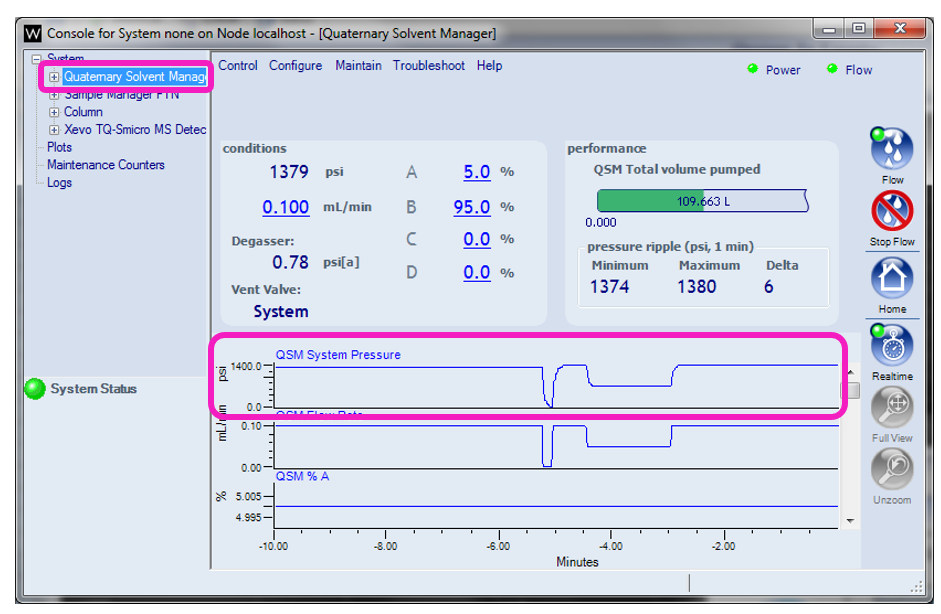
ADDITIONAL INFORMATION
id191059, EMP2LIC, EMP2OPT, EMP2SW, EMP3GC, EMP3LIC, EMP3OPT, EMP3SW, EMPGC, EMPGPC, EMPLIC, EMPOWER2, EMPOWER3, EMPSW, MLYNX, MLYNXV41, SUP, SUPMM, UPBINARY, UPQSM, UPQSM+, UPQSMBIO, UPQSMBIO+, UPSMFTN, UPSMFTN+, UPSMFTNB+, UPSMFTNBIO

