How to determine the true available space in the UNIFI database - WKB32608
OBJECTIVE or GOAL
- Determine the true available space in the UNIFI database after archiving data manually or via OSM.
- Free space tool
ENVIRONMENT
- UNIFI 1.9.4 and earlier
PROCEDURE
Method 1 (preferred)
- Log in to Windows using a user who is local admin and a member of the ora_dba group.
- Copy the attached diskusage.bat file to the workstation or network server.
- Double-click the batch file.
Method 2
- Log in to Windows using a user who is local admin and a member of the ora_dba group.
- Open command line using "Run as Administrator".
- Change directory to C:\Program Files\Waters\UNIFI\Server\Bin.
- Run command: Waters.Deployment.InstallUtil.exe database DisplayDiskUsage.
Output (from either method)
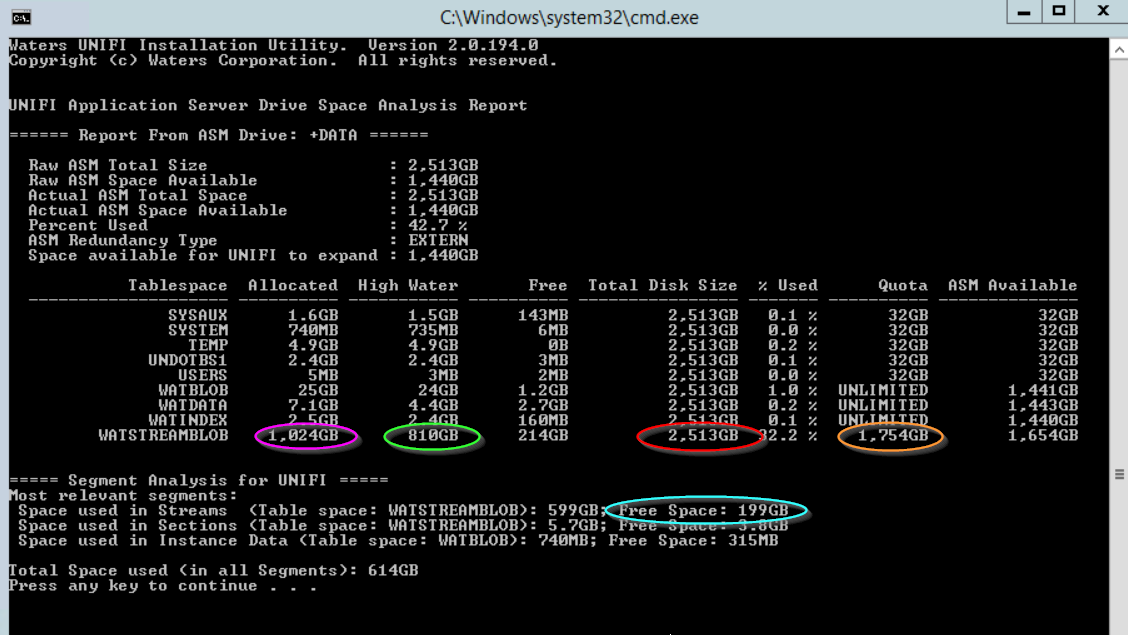
The output shows:
1. The red value shows the total size of the database disk or ASM disk group.
2. The orange value is the current maximum size set for the database. It will not grow greater than this value. Note: Workstations are set with a limit of 200 data files This limits them to about 3.5 TB.
3. The pink value is the current allocated size used by Oracle data files. The database has expanded this much so far.
4. The green value is the high water mark (i.e., the highest point occupied by data). Normally this is close to the pink value.
5. The blue value shows the current free space in the existing data files (cleared by exports of data).
This database has lots of free space. In total, it has 199 GB without expanding and another 700 GB free before it expands to the quota.
The quota or max size can be increased in WDM if necessary, but space should always be left for the other tablespaces. (only for servers)
ADDITIONAL INFORMATION
For waters_connect segment analysis, contact GSS.
id32608, SUPUNIFI, UNIFISVR, UNIFISW18, UNIFOPT, UNIFQLIC, UNIFSW17, UNIFSW18, UNIFSW19, UNIFWGLIC, UNIFWKLIC

