How to save EDS365 dashboard customizations - WKB90431
Article number: 90431
OBJECTIVE or GOAL
Save dashboard filters in a way that retains them for future use.
ENVIRONMENT
- EDS365 - all versions
PROCEDURE
- Select the dashboard you want to alter:
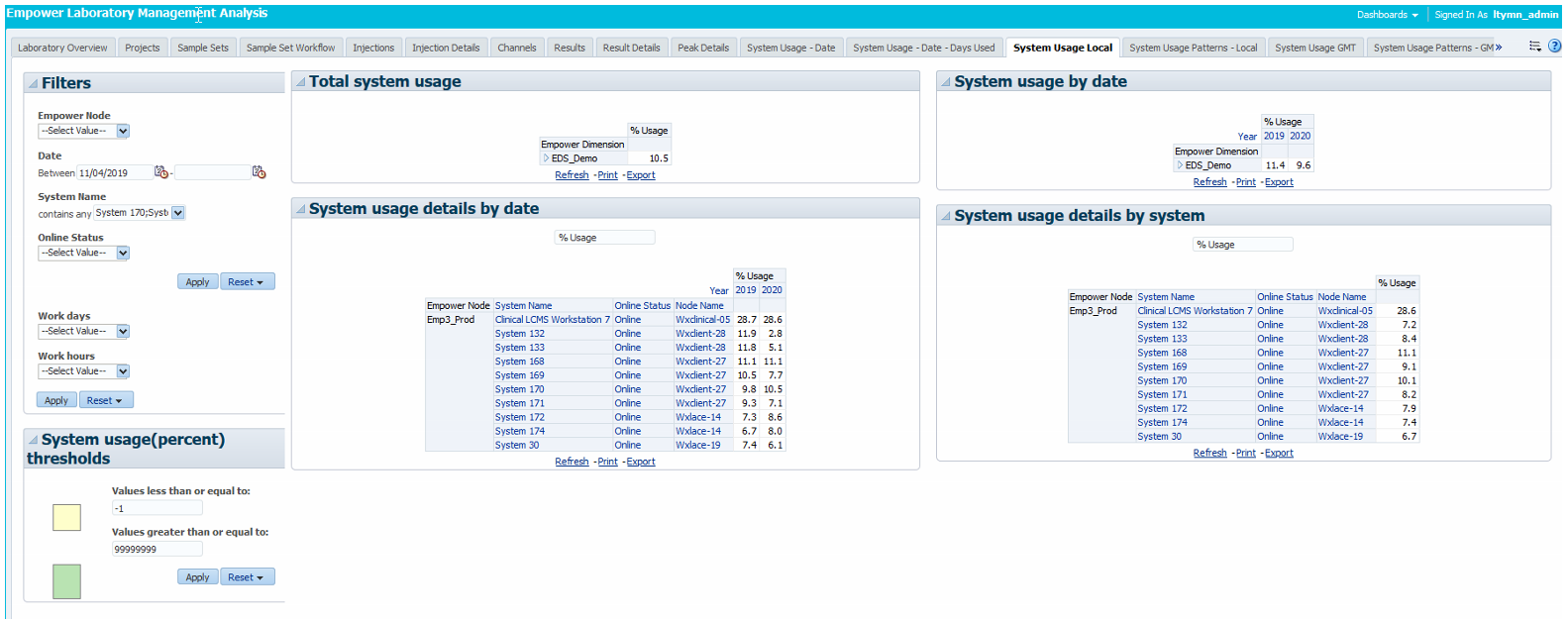
- Make the desired changes:
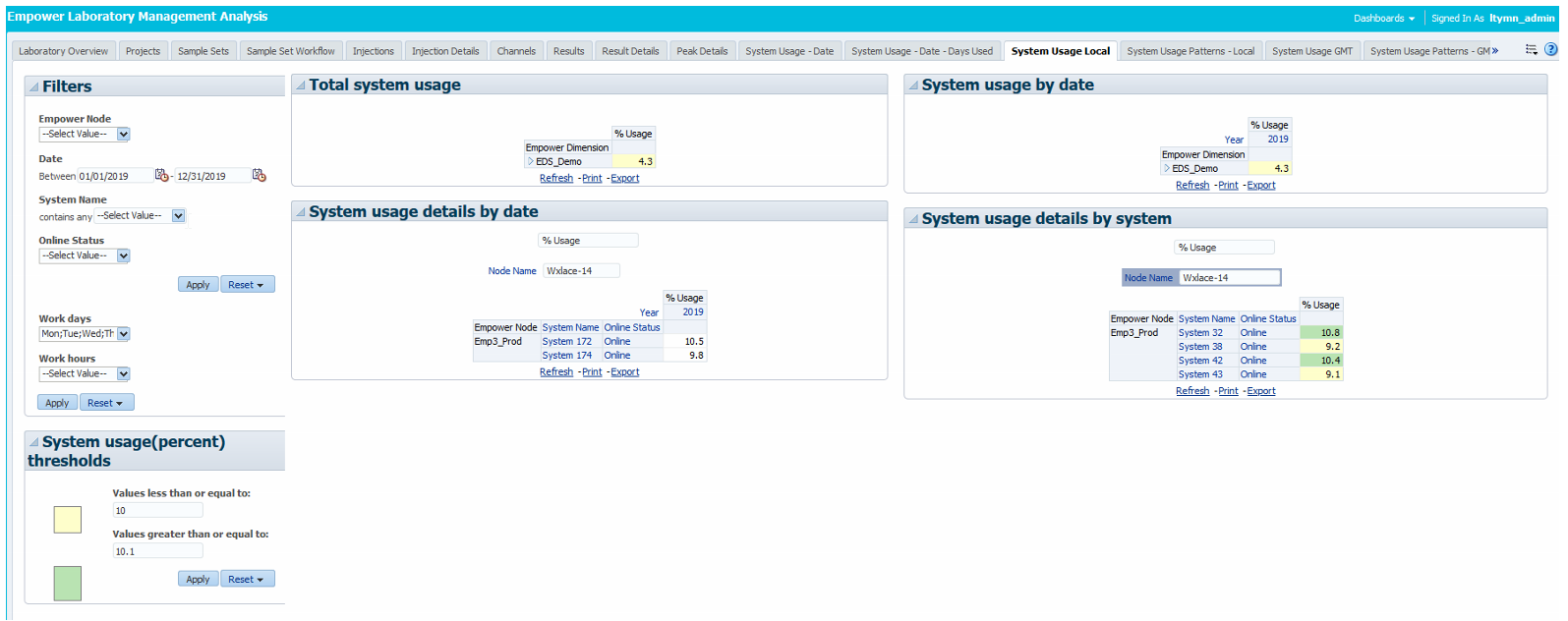
- Select the drop-down menu in the top-right of the screen, and select "Save Current Customization":
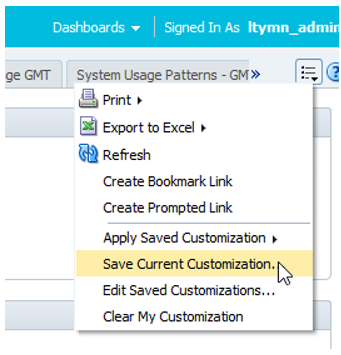
- Name the filters:
- EDS365 Users can save the customization for themselves, and they can make it the edfault, so every time they land on the page they view it as saved.
- EDS365 Admins have the option to save for all users, but it does not save for others as a default, only as viewable to select.
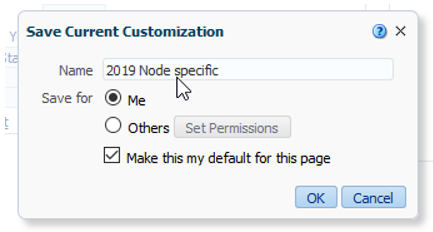
- EDS365 Users can save the customization for themselves, and they can make it the edfault, so every time they land on the page they view it as saved.
- To select a saved filter, simply use the "Apply Saved Customization" option:
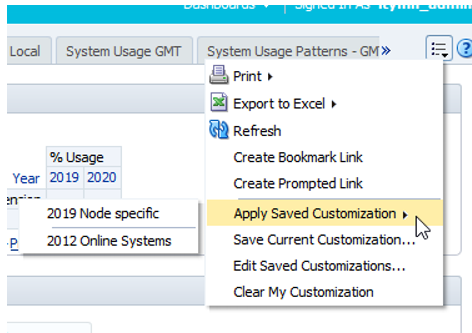
- To edit an already created filter, the edit functionality is limited to the following (if these don't suffice, a new filter is required):

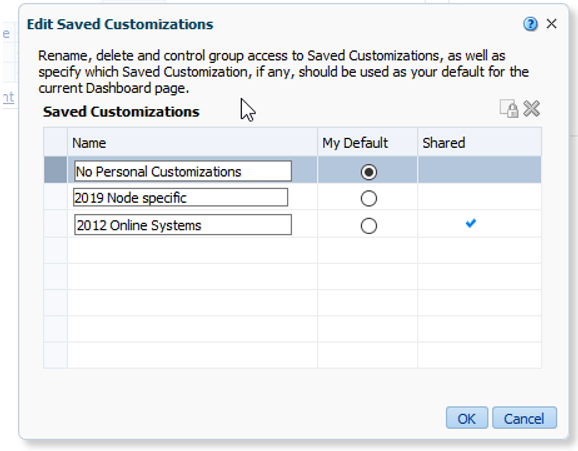
ADDITIONAL INFORMATION

