Calibration fails on a QTof (Xevo, Cyclic or Synapt) due to poor resolution or peak shape - WKB1813
Article number: 1813
SYMPTOMS
- Calibration or calibration check fails on a Xevo or Synapt QTof
- Calibration runs but some peaks do not match and cannot be manually added (only one peak may be matched)
- Peaks may be flagged with exclamation marks (!)
- Residual mass increases with higher masses; see figure below
- Poor mass accuracy
- Poor resolution on GluFib
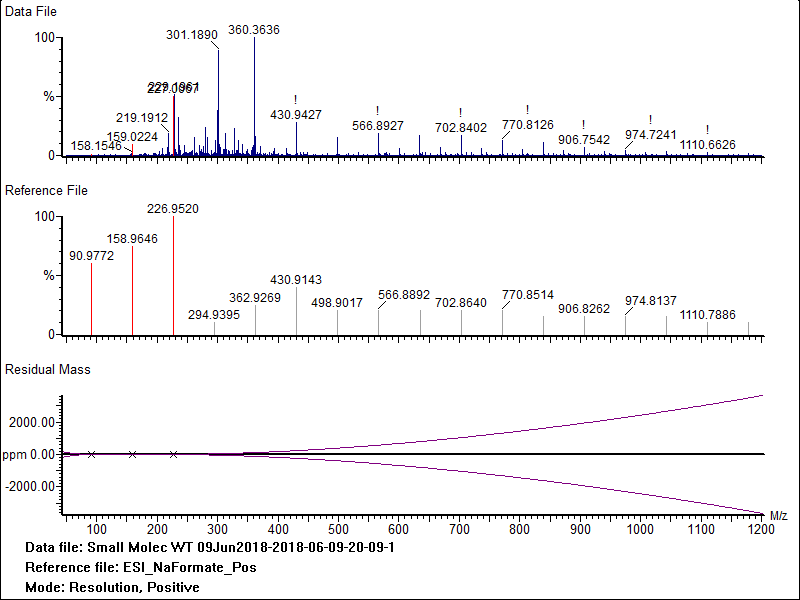
ENVIRONMENT
- MassLynx
- Intellistart
- UNIFI
- Synapt XS
- Synapt G2-Si
- Synapt G2-S
- Synapt G2
- Xevo G2-XS
- Xevo G2-S
- Xevo G2
- Xevo QTof
CAUSE
Poor spectral resolution or peak shape
FIX or WORKAROUND
- Tune the resolution by opening the Tune page and selecting Setup > System View. (The password is "access".)
- Ensure calibration solutions are freshly made or order new samples.
- On the Tune page, select System > Acquisition Settings. Make note of the Resolution value, displayed at the bottom-left of the window, which is the expected resolution for this resolution mode, and then close the window.
- Adjust the counts to about mid to low-e4 counts by zooming in on the lockmass peak and dropping the lockspray capillary voltage or by accessing the System 2 tab, selecting Attenuate in the pDRE Test area, and adjusting the Transmission. If you are comfortable doing so, right-click the peak in the Tune page and select Intensity > Normalize Data. This setting allows you to see whether the intensity increases or decreases as you tune the resolution.
- Zoom in on the peak so that you can easily see its shape.
- On the System 2 page, adjust the reflectron grid by clicking the slider that appears to the right of the number in black, and then using the Left Arrow and Right Arrow keys (on the keyboard). Tune for best resolution, peak shape, and sensitivity, with resolution being the highest priority.
- On the System 1 page, adjust the pusher offset by clicking the slider that appears to the right of the number in black, and then using the Left Arrow and Right Arrow keys (on the keyboard). Tune for best resolution, peak shape, and sensitivity, with symmetrical peak shape being the highest priority.
- When the resolution is close to or better than the resolution you recorded in step 2, go to the console and select Normal mode (Intellistart > Configure > Normal mode), select Use calibration profile, and then click Start.
- Browse for uncal and click OK.
- Go back to System > Acquisition settings on the Tune page, click Calculate, and set the Veff. Specify the accurate mass of your reference (lockmass compound, that is, 556.2771 for leucine enkephalin in positive-ion mode) and specify the mass observed on the Tune page to two decimal places in the measured mass. Click Update, wait a few seconds, and then close the window.
- Be sure to select Normalise again if you cleared it previously (right-click the peak in the Tune page and select Intensity > Nomalise Data). You can also reset the lockspray capillary voltage to its normal value and deselect Attenuate on the System 2 tab, if applicable.
- Save the tune settings and system settings.
- Repeat this process for all of the other ion modes that will be calibrated.
- Calibrate the tuned instrument using Intellistart. The new calibration should provide much better mass accuracy.
ADDITIONAL INFORMATION
Make fresh calibration solution
It is good practice to tune up the resolution before calibrating. Tune-up takes less effort if you do it regularly.
The resolution can be optimized by the software from the MS console by infusing leucine enkephalin from the lockspray fluidics and then selecting resolution optimization -> Leucine Enkephalin MS LS profile and then the modes that need to be optimized.
id1813, MALDIG2SI, MLYNX, MLYNXV41, SUPMM, SYNAPTXS, SYNG2HD, SYNG2HDMAL, SYNG2MS, SYNG2MSMAL, SYNG2SHD, SYNG2SHDML, SYNG2SIHD, SYNG2SIMS, SYNG2SMS, SYNG2SMSML, XEVOG2QTOF, XEVOG2SQTF, XEVOG2STOF, XEVOG2TOF, XEVOG2XSTF, XEVOQTOF

