How to configure 2D LC systems in MassLynx - WKB19319
Article number: 19319
OBJECTIVE or GOAL
Configure the inlet method in MassLynx for two-dimensional (2D) LC systems.
ENVIRONMENT
- MassLynx
- Two ACQUITY pumps, such as a BSM and a QSM
- ACQUITY UPLC BSM
- ACQUITY UPLC QSM
- ACQUITY UPLC Column Manager
- Waters pump control
PROCEDURE
- Install the correct MassLynx SCN for your system.
- Restart the PC (do not open MassLynx yet).
- Install the most up-to-date driver pack (depending on SCN compatibility). Ensure that the following are installed: Pump Control Software 3.10, Sample Manager (FTN or Classic), Column Manager.
- Restart the PC (do not open MassLynx yet).
- Go to the firmware of Waters Instruments and use Loader software to ensure that all modules have the correct FW.
- Restart the modules if any require firmware upgrading.
- Open MassLynx and open the inlet method.
- Select Tools > Instrument Configuration to open the inlet configuration page.
- Click Configure to open the wizard, and then click Next on the wizard welcome page.
- When prompted to select a pump, choose Waters Pump Control, and then click Next.
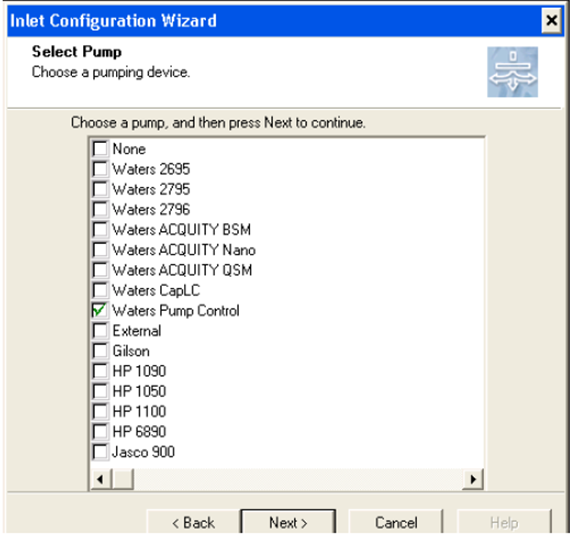
- When prompted to select an autosampler, choose the applicable sample manager, and then click Next.
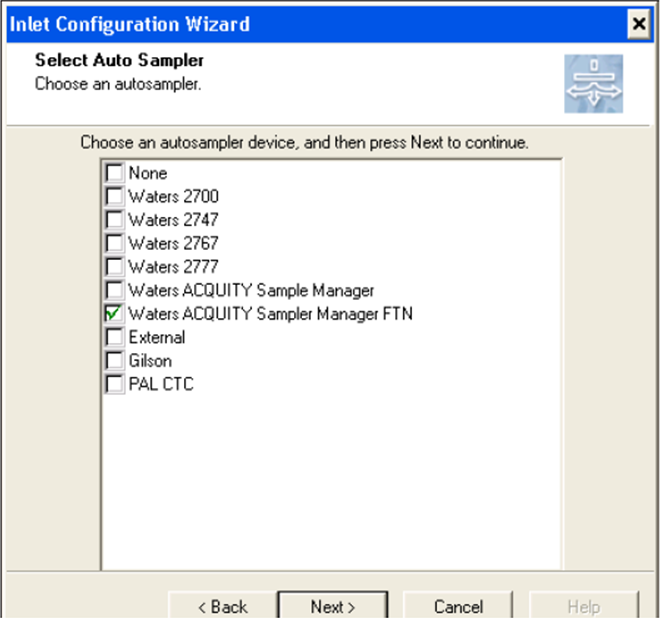
- When prompted to select detectors, do the following: (a) select Waters ACQUITY CM and use the right arrow to move it to the Configured Detectors area; (b) Select any additional detectors.
- Click Next.
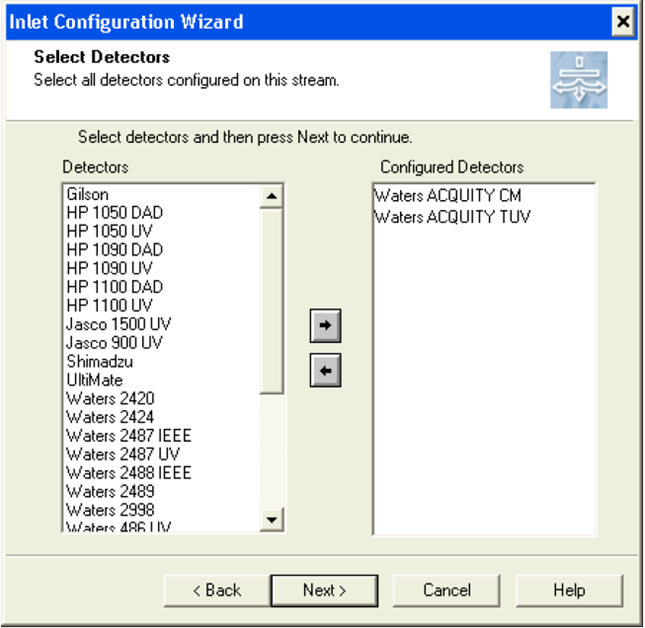
- When prompted to configure communications, click Scan For Instruments.
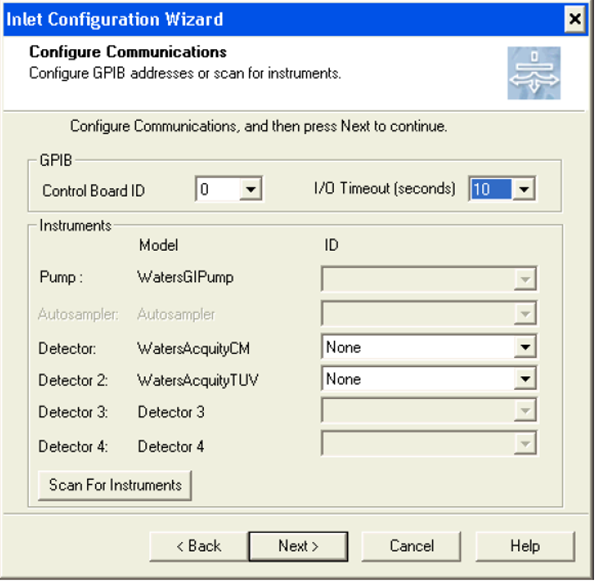
- Important: Make sure the correct ACQUITY modules are listed in the Waters Instrument Scan dialog box, and then click OK.
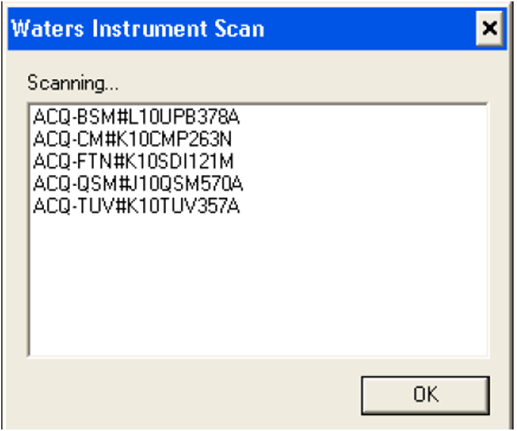
- Use the drop-down menus to select the instrument IDs, and then click Next.
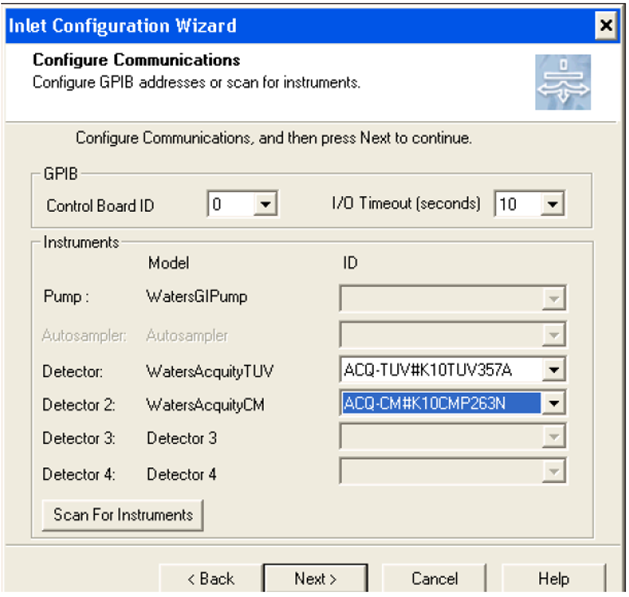
- Then the "Configuration Successful" prompt appears, click Finish.
- Important: Close the inlet method, close MassLynx, and restart the PC.
- Open MassLynx and open the inlet method.
- Click Inlet, and then click the Config button. The "Waters Pump Control Configuration" page opens.
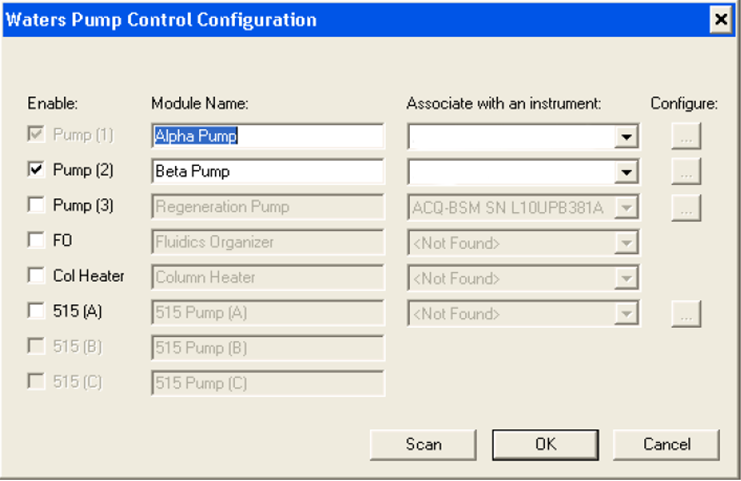
- Name Pump 1 "Alpha Pump" and Pump 2 "Beta Pump", and then click Scan. The pump directly below the sample manager is always the "Alpha" pump.
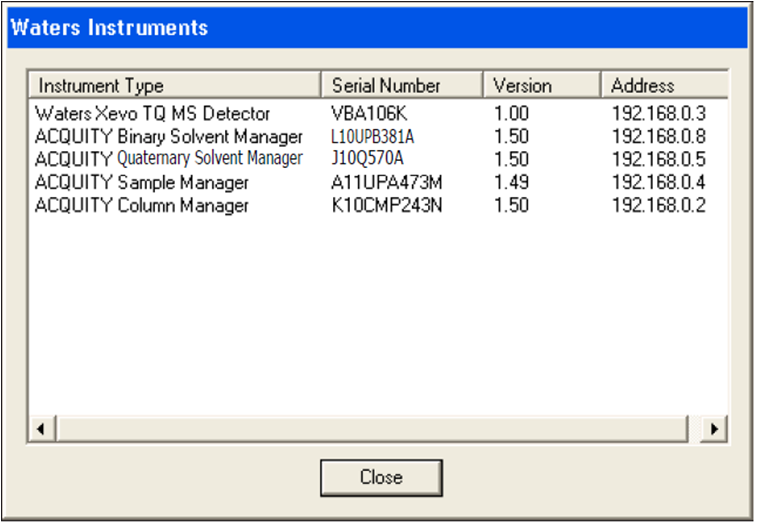
- After confirming all instruments, click Close to return to the "Waters Pump Control Configuration" page.
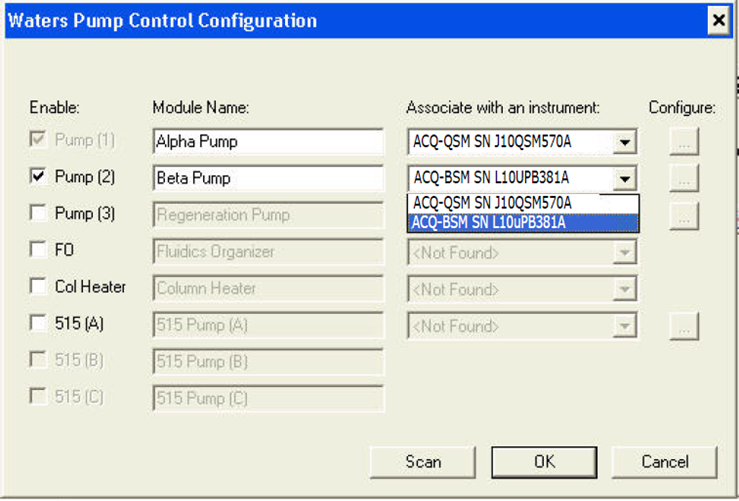
- From the "Associate with an instrument" drop down menus, select the appropriate pumps and serial numbers for the Alpha Pump and the Beta Pump.
- Click OK.
- When prompted, click OK to confirm and reset communications.
- Important: Close the inlet method, close MassLynx, and shut down the PC.
- Power cycle all the UPLC modules.
- Power-on the PC and open MassLynx.
- Important: Go to the "Configuring the CM-A" section in the relevant installation manual.
ADDITIONAL INFORMATION
Important guidelines to follow when creating methods for 2D LC:
- All projects must be created from the Default.pro project.
- A separate project must be created for 1D and 2D methods.
- The restarts of the PC are extremely important in this process.
- When switching between 1D and 2D methods, it is recommended that you close MassLynx and restart the ACQUITY processes each time. This prevents the commonly reported issue of missing modules in the MS console.

