Empower 3.8.0: To ensure the Correct Column is Installed in the Alliance iS - Tip355
OBJECTIVE or GOAL
How to ensure that the correct column is installed in the Alliance iS under Empower 3.8.0 control
ENVIRONMENT
- Empower
- Empower Tip of the Week #355
PROCEDURE
STEP 1
In the Instrument Method, click on ‘Column’ (figure 1).

STEP 2
Select an eConnect column from the list (figure 2).

STEP 3
The Instrument Method now displays the selected column (figure 3).
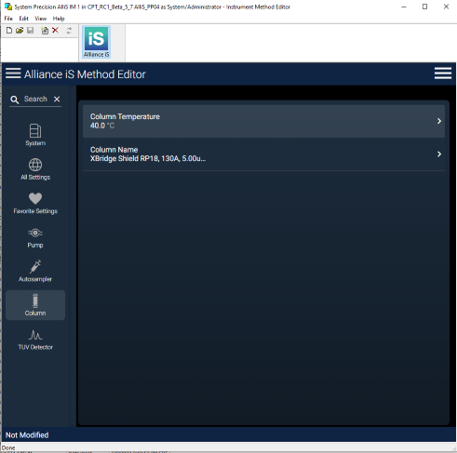
STEP 4
On the Pre-Run Checks screen on the Alliance iS, make sure that the 'eConnect Column Must Be' installed and 'eConnect Column Must Match' method are both enabled. Install the column in the column oven. The RFID tag is read, and the column identified.
STEP 5
Start the Sample Set Method to acquire data. If the installed eConnect column does not match what is specified in the instrument method, the Sample Set Method will not start, and you will get an error message in the Message Center part of which says, ‘Incorrect Column Installed’ (figure 4).

ADDITIONAL INFORMATION

