Peak Ratios - wkb249484
OBJECTIVE or GOAL
Use the Peak Ratio functionality in the processing method.
ENVIRONMENT
- Empower
- Tip of the Week #306
PROCEDURE
Peak ratios are sometimes used to confirm the identity of a compound in a sample. The theory is that the ratio of a peak’s area or height between two channels is a constant for a standard. If the ratio is similar in an unknown sample, then one can conclude that the compound is present in the sample in question. This can be calculated using any detection mode; in this case, our example is with QDa data.
STEP 1
Start by going to the Peak Ratios (MS Ion Ratios) tab in the Processing Method and follow these steps (Figure 1).

- In the Primary Peak Table, select the Component name from the drop-down list.
- Specify a Primary Peak Identifier.
- Select the Primary Channel Description from the drop-down list.
- Select the Primary Channel Name from the drop-down list.
- Select Area or Height for Peak Response.
- Highlight the row by clicking on the row number and the Secondary Peak Table becomes available.
- Specify a Secondary Peak Identifier.
- Select a Secondary Channel Description and a Secondary Channel Name from their respective drop-down lists.
- Optionally, you can enter a Peak Ratio Tolerance %. Empower compares the ratio in the unknown sample to the ratio in the standard. If the ratio is outside of the tolerance %, the ratio in the unknown sample will be flagged. The standard needs to be identified as a reference, as described in step 3, for this to work.
STEP 2
Populate the channel table within the Method Set with the two channels you are working with (Figure 2).
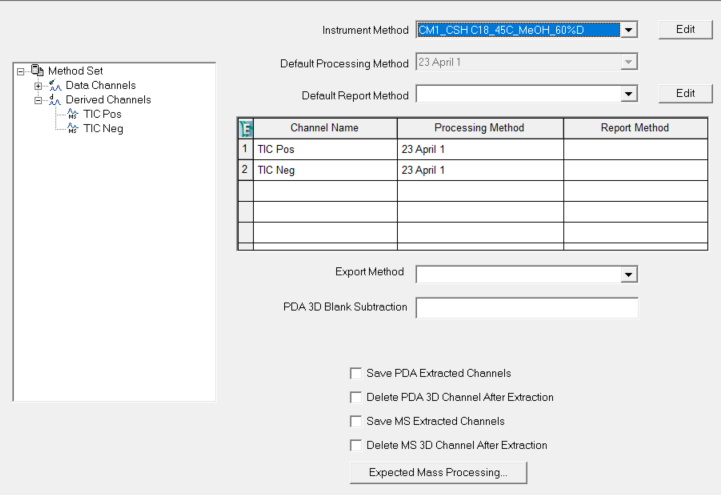
STEP 3
Select the Peak Ratio Reference box for the standard (in this case, it’s a system suitability sample) in the Sample Set Method, or in Alter Sample if the data has already been collected (Figure 3). (Notice: The Peak Ratio Reference field is hidden by default.)
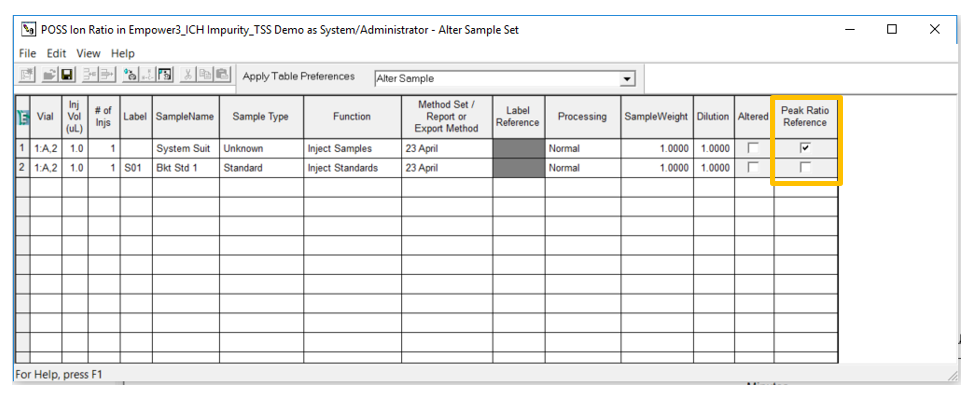
STEP 4
Process the Sample Set and observe that the ratio is 72.302 in the system suitability sample (Figure 4).

STEP 5
The ratio is 60.571 in the sample (in this case, it’s a bracket standard), which is outside of the tolerance and is flagged as a faulted result (Figure 5).

ADDITIONAL INFORMATION
- You can do multiple ratios for multiple components.
- This can be done with either the Pro or QuickStart interface.

