How do I set a minimum area for my group peak? - Tip231
OBJECTIVE or GOAL
The Minimum Area and Minimum Height in the Processing Method apply to individual peaks. There is a way to do this for group peaks.
ENVIRONMENT
- Empower
- Empower Tip of the Week #231
PROCEDURE
STEP 1
Create a Group Peak, in this example it is a ‘Named Group’ (figure 1).
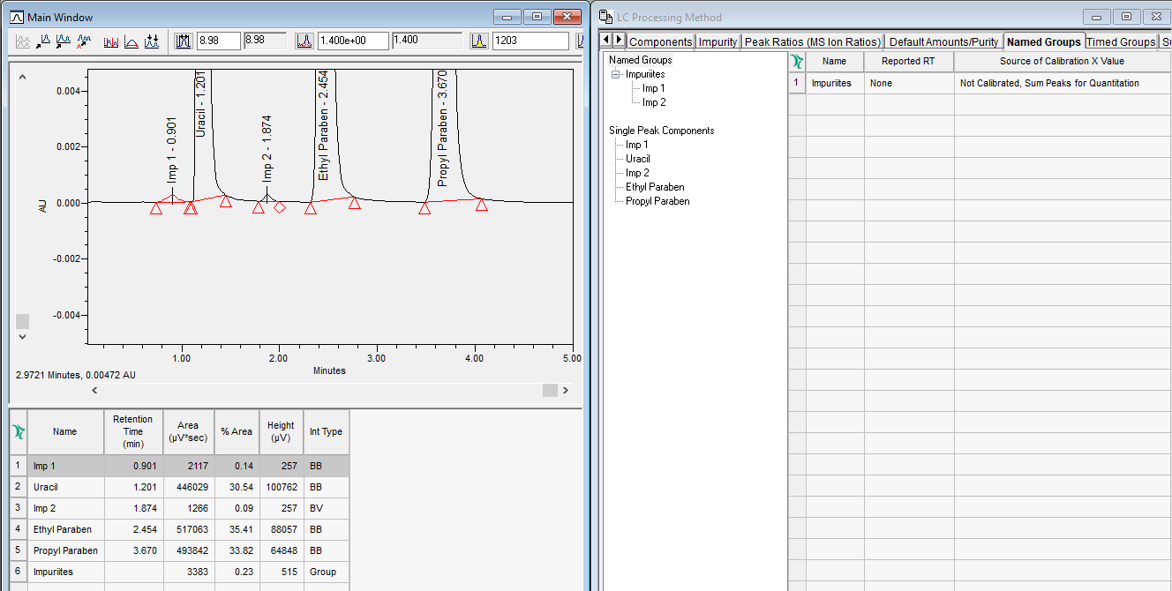
STEP 2
Create a Peak Custom Field, Data Type Real. In this first example:
• If the area of the group peak is greater than the value entered, it reports the area for that group peak.
• If the area of the group peak is less than the value, it returns a 0.
(Alternatively, you could use CCompRef1 in the Custom Field rather than entering the value. NOTE: CCompRef1 is in the Components tab of the Processing Method.) (figure 2).
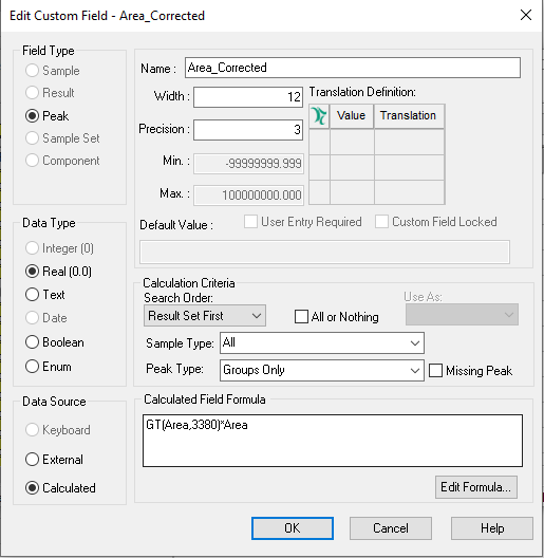
STEP 3
Create another Peak Custom Field, Data Type Real. In this second example:
Divide the result from the previous Custom Field by the ‘Total Area and multiplies by 100’ to report the ‘%Area’ for the Group Peak. The Total Area is already calculated by default in Empower and represents the total area of all integrated peaks in the chromatogram (figure 3).
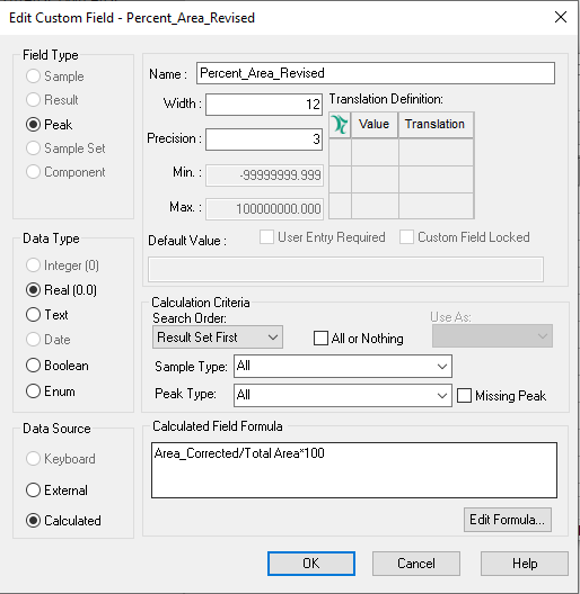
STEP 4
In the first example, the area of the Group Peak is greater than the value, therefore, both the area and %area are reported (figure 4).
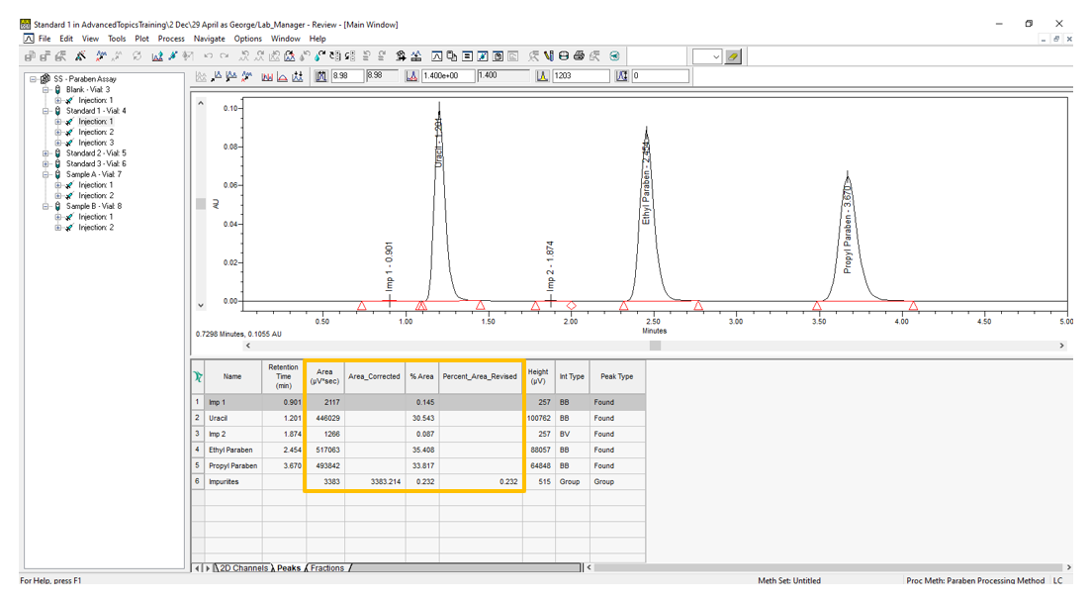
STEP 5
In the second example the area of the Group Peak is less than the value, therefore, the %Area is 0 (figure 5).
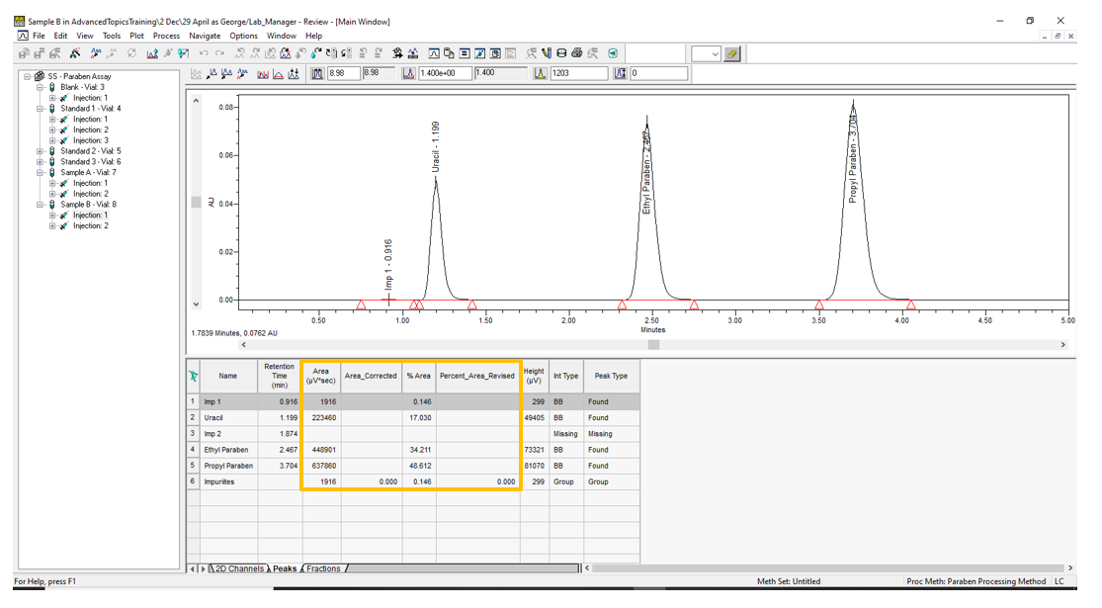
ADDITIONAL INFORMATION
id202792, EMP2LIC, EMP2OPT, EMP2SW, EMP3GC, EMP3LIC, EMP3OPT, EMP3SW, EMPGC, EMPGPC, EMPLIC, EMPOWER2, EMPOWER3, EMPSW, SUP

