Empower 3: How to overlay multiple results in the Review screen? - WKB96945
Article number: 96945
OBJECTIVE or GOAL
- Overlay multiple results in the Review screen
ENVIRONMENT
- Empower 3
PROCEDURE
1. On the "Results" tab, Ctrl-click to select multiple results
2. On the Review screen, select “Plot” menu > Overlay
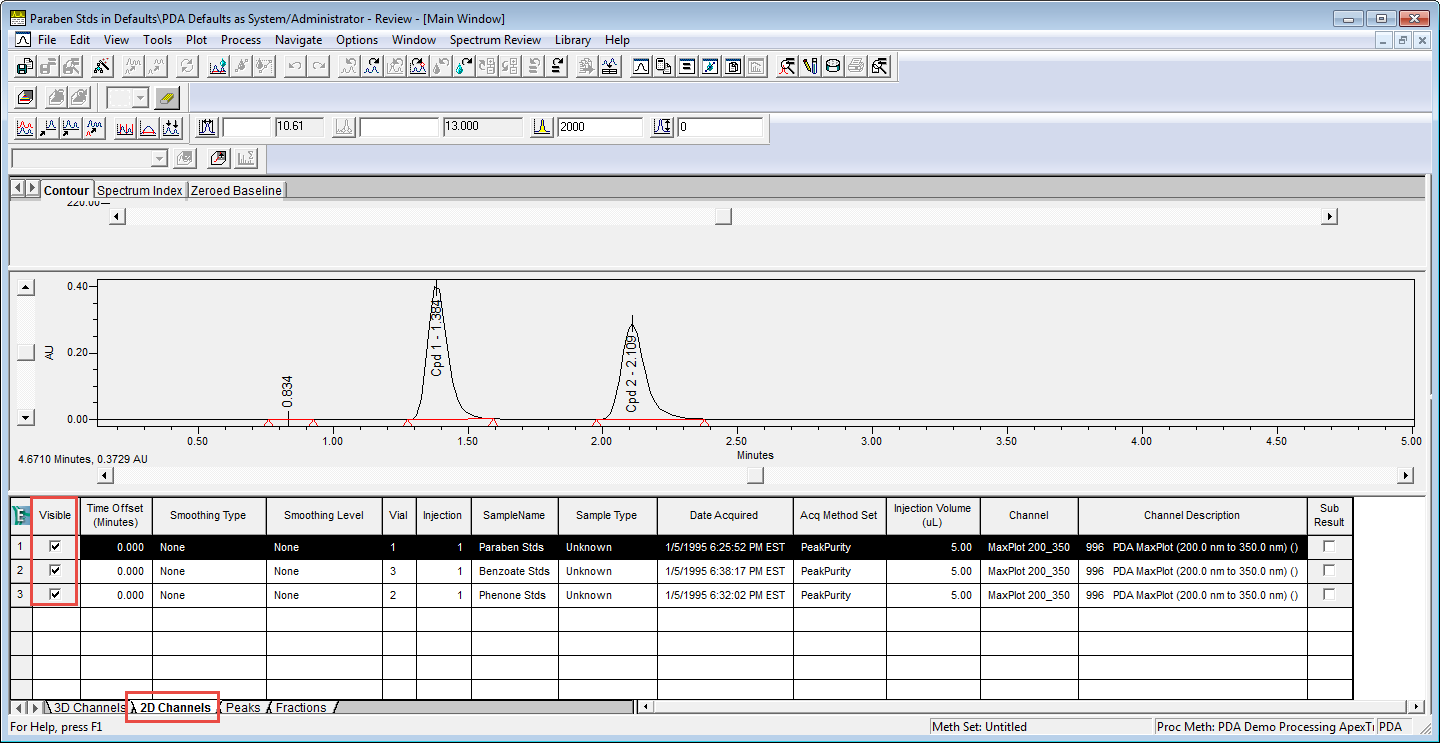
* The data selected (highlighted with black) in the "2D channel" tab is displayed with black on the chromatogram.
* You can select which data to be overlayed by checking/unchecking the boxes in the "Display" column on the "2D Channel" tab.
* You can change the overlay method on the Overlay tab in the Plot Properties by right-clicking on the chromatogram > Properties.
(Slightly stagger or display in stack, etc.)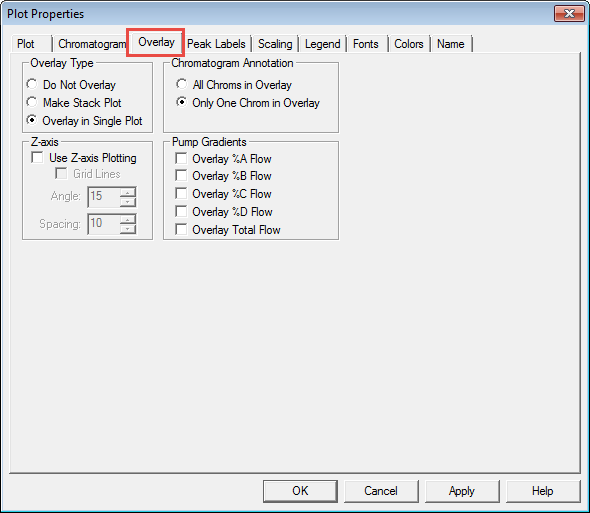
ADDITIONAL INFORMATION
id96945,

