Cannot see all columns of the instruments table in node properties - WKB113048
Article number: 113048
SYMPTOMS
- Cannot see all columns of the instruments table in node properties
- No slider appears to move the columns to the right
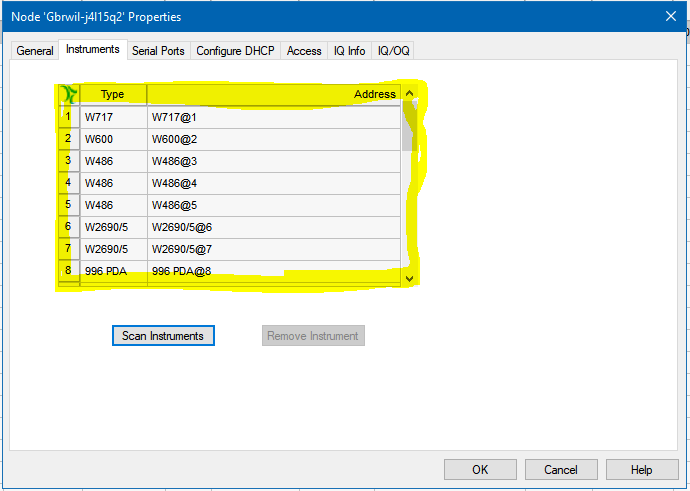
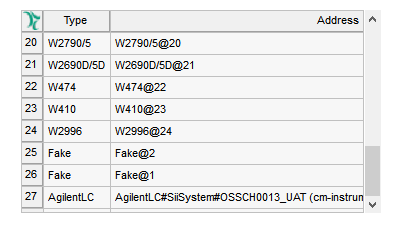
ENVIRONMENT
- Empower
- Configuration Manager
- Node properties
- Instrument tab
CAUSE
The default setting for the table is for the instrument Address column to be fixed.
If the instrument name is too long, columns to the right of Address cannot be seen.
FIX or WORKAROUND
- Right-click on the column headers of the table.
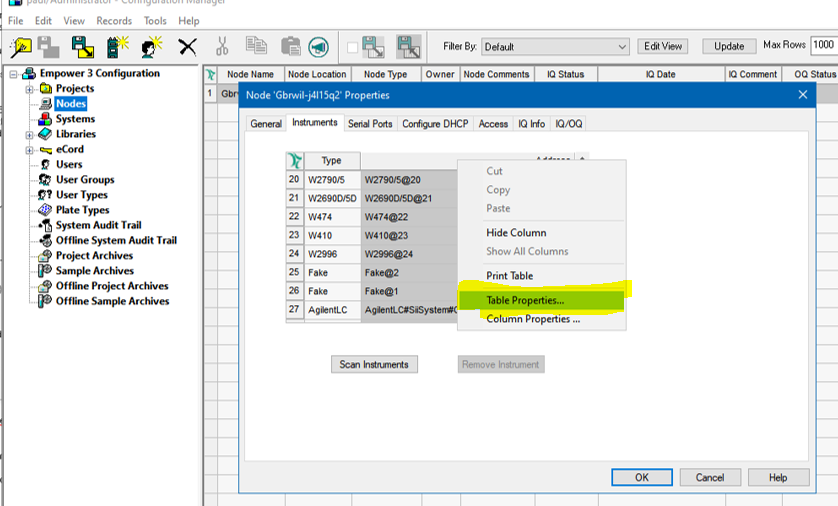
- Select Table Properties.
- Select the TYPE column as the fixed column.
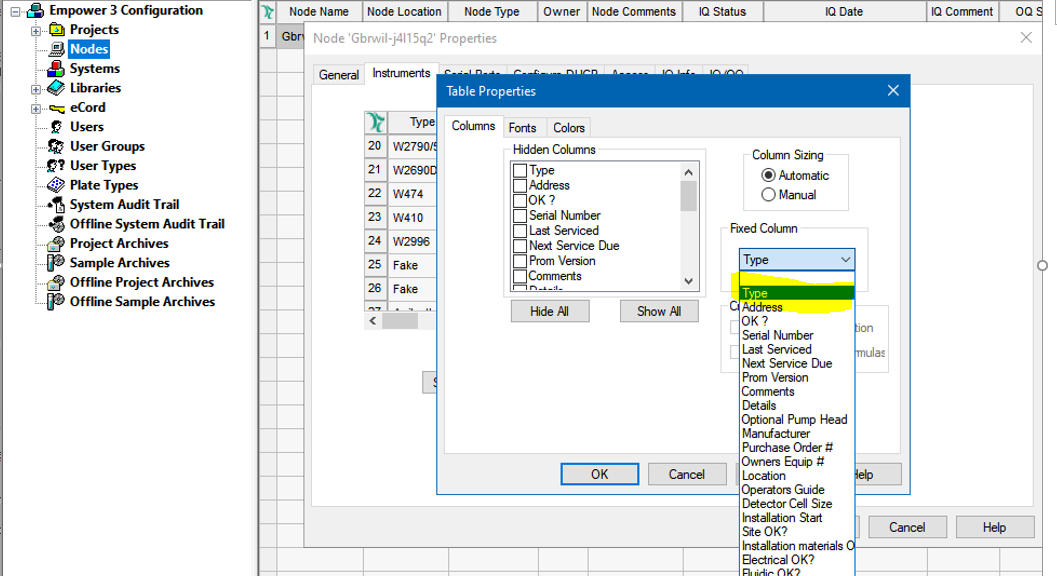
- The slider bar will now appear.
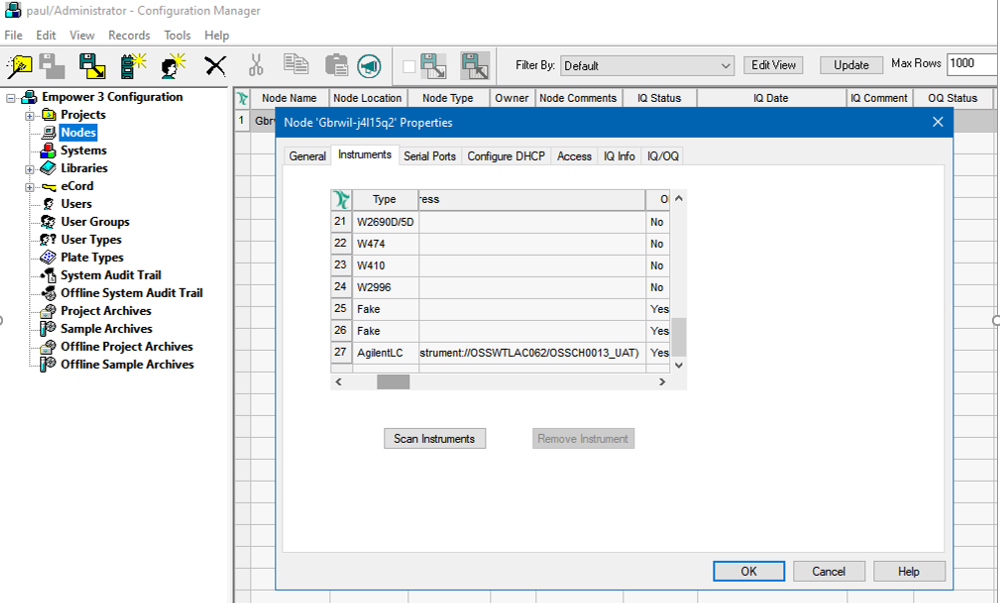
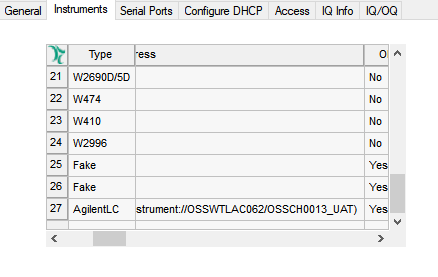
ADDITIONAL INFORMATION
View preferences cannot be saved in Configuration Manager. The instrument Address entry is expected to be short, but in this case the address was set exceptionally long.
When short instrument addresses are used, the slider is present.
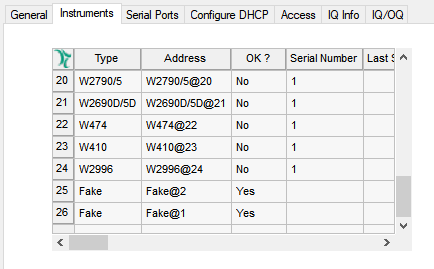
id113048, EMP2LIC, EMP2OPT, EMP2SW, EMP3GC, EMP3LIC, EMP3OPT, EMP3SW, EMPGC, EMPGPC, EMPLIC, EMPOWER2, EMPOWER3, EMPSW, SUP

